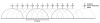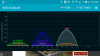MtnXfreeride
n3wb
- Joined
- May 8, 2015
- Messages
- 13
- Reaction score
- 0
I'm going to keep some of the info brief so I'm not flooding this post with possibly useless info. Just ask and I can supply.
I have an issue where with 7 wireless IP cameras (4 Dlink 480p, 3 foscam 720p) there is a huge amount of 2.4ghz network issues. I have a high end router (tested with nighthawk R7000, netgear nighthawk 7500, and Linksys WRT1900AC). I have a home server running blue iris so the cameras are always transferring data in network.
If I connect to my 2.4ghz network I can only transfer in network at 2-3 megabits and a internet speed test will show similar numbers. If I connect via 5.0ghz band I can get full speeds in network and max out my 30/5 internet connection. So I have a few devices in my home that cannot connect to a 5.0ghz network so that is where this is an issue for me (Chromecast for example is useless now). Also there are devices such as my phone which I want on the 2.4ghz band because the range is better while I am outside my home. The 2.4ghz band devices say they are connected at 300 megabits with excellent signal.
Ive tried unplugging a few cameras and speeds seem to increase, but I cannot identify a single camera/brand that causes more issue than others. I have also tried switching the 3 foscams to powerline adapters but the issue is still there although not as bad as 3 megabits. Its tricky because there is a delay it seems when going one at a time plugging them back in and testing speed. But each one seems to drop the speeds a bit.
In blue iris, the foscams are terribly unreliable and cutting out constantly if that helps.
Has anyone had similar experiences and found a solution? Can I buy a second router and run the cameras off that??
I have an issue where with 7 wireless IP cameras (4 Dlink 480p, 3 foscam 720p) there is a huge amount of 2.4ghz network issues. I have a high end router (tested with nighthawk R7000, netgear nighthawk 7500, and Linksys WRT1900AC). I have a home server running blue iris so the cameras are always transferring data in network.
If I connect to my 2.4ghz network I can only transfer in network at 2-3 megabits and a internet speed test will show similar numbers. If I connect via 5.0ghz band I can get full speeds in network and max out my 30/5 internet connection. So I have a few devices in my home that cannot connect to a 5.0ghz network so that is where this is an issue for me (Chromecast for example is useless now). Also there are devices such as my phone which I want on the 2.4ghz band because the range is better while I am outside my home. The 2.4ghz band devices say they are connected at 300 megabits with excellent signal.
Ive tried unplugging a few cameras and speeds seem to increase, but I cannot identify a single camera/brand that causes more issue than others. I have also tried switching the 3 foscams to powerline adapters but the issue is still there although not as bad as 3 megabits. Its tricky because there is a delay it seems when going one at a time plugging them back in and testing speed. But each one seems to drop the speeds a bit.
In blue iris, the foscams are terribly unreliable and cutting out constantly if that helps.
Has anyone had similar experiences and found a solution? Can I buy a second router and run the cameras off that??