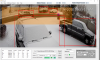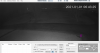Let me know. I'll keep working on this with you until we get it right.
Ken, I'm sure I had everything configured correctly and that BI was sending image files to the correct directory. Also that there was image files that should have been processed. Anyway, I uninstalled On Guard and deleted the OnGuard folder in the C:\Users\Me\AppData\Roaming directory. I reinstalled version 1.4.4 and set it up the same as the other installs and now everything seems to be working.
2020.12.31 17:52:32:2641 - 1 interesting objects found in file: C:\aiinput\aidriveway.20201231_175231860.jpg
2020.12.31 17:52:32:2681 - Successfully notified URL:
2020.12.31 17:52:34:2751 - 2 interesting objects found in file: C:\aiinput\aidriveway.20201231_175233860.jpg
2020.12.31 17:52:36:2657 - 2 interesting objects found in file: C:\aiinput\aidriveway.20201231_175235860.jpg
2020.12.31 17:52:56:2776 - 2 interesting objects found in file: C:\aiinput\aidriveway.20201231_175255860.jpg
2020.12.31 17:53:08:0558 - 0 interesting objects found in file: C:\aiinput\aidriveway.20201231_175307630.jpg
2020.12.31 17:53:10:0350 - 2 interesting objects found in file: C:\aiinput\aidriveway.20201231_175309630.jpg
2020.12.31 17:53:10:0710 - Successfully notified URL:
2020.12.31 17:54:54:2835 - 2 interesting objects found in file: C:\aiinput\aidriveway.20201231_175453858.jpg
2020.12.31 17:54:54:2924 - Successfully notified URL:
2020.12.31 17:54:56:2688 - 0 interesting objects found in file: C:\aiinput\aidriveway.20201231_175455858.jpg
2020.12.31 17:55:40:2536 - 1 interesting objects found in file: C:\aiinput\aidriveway.20201231_175539857.jpg
2020.12.31 17:55:40:2566 - Successfully notified URL:
2020.12.31 17:55:46:2605 - 1 interesting objects found in file: C:\aiinput\aidriveway.20201231_175545857.jpg
2020.12.31 17:56:04:2602 - 0 interesting objects found in file: C:\aiinput\aidriveway.20201231_175603857.jpg
2020.12.31 17:56:20:2699 - 2 interesting objects found in file: C:\aiinput\aidriveway.20201231_175619857.jpg
2020.12.31 17:56:20:2719 - Successfully notified URL:
2020.12.31 17:56:28:2596 - 0 interesting objects found in file: C:\aiinput\aidriveway.20201231_175627857.jpg
2020.12.31 17:56:32:3293 - 2 interesting objects found in file: C:\aiinput\aidriveway.20201231_175631906.jpg
2020.12.31 17:57:28:2613 - 2 interesting objects found in file: C:\aiinput\aidriveway.20201231_175727854.jpg
2020.12.31 17:57:28:2693 - Successfully notified URL:
2020.12.31 17:58:36:2486 - 2 interesting objects found in file: C:\aiinput\aidriveway.20201231_175835854.jpg
2020.12.31 17:58:36:2556 - Successfully notified URL:
2020.12.31 17:59:12:2423 - 0 interesting objects found in file: C:\aiinput\aidriveway.20201231_175911853.jpg
2020.12.31 18:07:48:2465 - 0 interesting objects found in file: C:\aiinput\aidriveway.20201231_180747839.jpg
2020.12.31 18:07:50:2612 - 1 interesting objects found in file: C:\aiinput\aidriveway.20201231_180749839.jpg
2020.12.31 18:07:50:2692 - Successfully notified URL:
2020.12.31 18:08:04:2385 - 0 interesting objects found in file: C:\aiinput\aidriveway.20201231_180803839.jpg
2020.12.31 18:08:06:2512 - 0 interesting objects found in file: C:\aiinput\aidriveway.20201231_180805839.jpg
2020.12.31 18:08:08:2473 - 1 interesting objects found in file: C:\aiinput\aidriveway.20201231_180807839.jpg
2020.12.31 18:08:36:2730 - 2 interesting objects found in file: C:\aiinput\aidriveway.20201231_180835839.jpg
2020.12.31 18:08:36:2760 - Successfully notified URL:
2020.12.31 18:08:38:2498 - 0 interesting objects found in file: C:\aiinput\aidriveway.20201231_180837839.jpg
2020.12.31 18:08:42:2421 - 2 interesting objects found in file: C:\aiinput\aidriveway.20201231_180841839.jpg
2020.12.31 18:08:44:2364 - 2 interesting objects found in file: C:\aiinput\aidriveway.20201231_180843839.jpg
2020.12.31 18:10:24:2354 - 0 interesting objects found in file: C:\aiinput\aidriveway.20201231_181023827.jpg
2020.12.31 18:10:46:2410 - 2 interesting objects found in file: C:\aiinput\aidriveway.20201231_181045827.jpg
2020.12.31 18:10:46:2480 - Successfully notified URL:
,
2020.12.31 18:11:30:2447 - 1 interesting objects found in file: C:\aiinput\aidriveway.20201231_181129827.jpg
2020.12.31 18:11:30:2477 - Successfully notified URL:
I'm not sure what the issue was, but I appreciate you working through this with me!
Thanks!
-Vettester