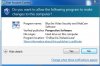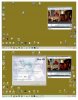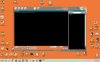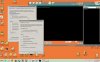- Sep 30, 2014
- 35
- 1
I reinstalled BI back on my computer that I reformatted and installed a SSD C drive.
Now as soon as I click Blue Iris and the “Do you want to allow the following program to make changes”
All my graphics goes weird, and unusable, as long as Blue Iris is open.
It’s like everything is washed out – inverse – Xray like.
It worked on this computer prior to reformatting it.
I have my setting at True Bit 32.
Window 7 / 64 bit -
NVIDIA GeForce GT 520
I tried to get support from Blue Iris but cannot get a response:mad-new:.
Now as soon as I click Blue Iris and the “Do you want to allow the following program to make changes”
All my graphics goes weird, and unusable, as long as Blue Iris is open.
It’s like everything is washed out – inverse – Xray like.
It worked on this computer prior to reformatting it.
I have my setting at True Bit 32.
Window 7 / 64 bit -
NVIDIA GeForce GT 520
I tried to get support from Blue Iris but cannot get a response:mad-new:.