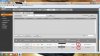Disclaimer: I am a noob/beginner. Go easy on me  .
.
As the title states. Reason - I have tried everything (I think) and still does not work so that's why I'm willing to pay anyone $10Usd to help/guide me .
I tried downloading both the "Latest Available ConfigTool via Toolkit" and "Configtool 3.20.0 for PC" and it does not detect my cameras. However, the "Latest Available ConfigTool via Toolkit" was able to detect my NVR.
Connection methods:
Method 1 (Recommend by the lovely Andy via PM) : connect one end of the ethernet cable to the NVR and the other end on my pc/laptop. Afterwards, I connected the ip POE cameras (IPC-HFW1831E and IPC- HFW2831T-ZS) into the NVR. Opened up the "Latest Available ConfigTool via Toolkit" and it took a few seconds to detect my NVR. I waited a few more mins to see if my ip cameras would show but it didn't so I tried next method (2). Proceed to try "Configtool 3.20.0 for PC" and it didn't detect either of the NVR/Cameras...
Method 2: Disconnected the NVR from the PC and then, connected the one end of the ethernet cable to the ip POE camera and connect the other end to my PC. Opened up "Latest Available ConfigTool via Toolkit" and waited a few mins, it did not detect the ip poe camera(s)...
Method 3: Tried updating the ip cameras using the NVR but this method didn't work even though it was available in the NVR. Andy said this method is old.
Please help me guys. I love Dahua products and I love the service and products Andy provides. I also love the reviews from many of you guys especially Looner. I would really love it, if you guys could help/guide me out?
Note: During the arrival of the POE cameras and NVR, I did nothing advanced besides doing the setup step by step configuration along with successfully configuring the P2P for the ios app.
Payment - Paypal via email address. T & C- I have to upload image to prove that payment went through.
Oh and apologise especially to the mods if I caused any inconvenience
 .
.
 .
.As the title states. Reason - I have tried everything (I think) and still does not work so that's why I'm willing to pay anyone $10Usd to help/guide me .
I tried downloading both the "Latest Available ConfigTool via Toolkit" and "Configtool 3.20.0 for PC" and it does not detect my cameras. However, the "Latest Available ConfigTool via Toolkit" was able to detect my NVR.
Connection methods:
Method 1 (Recommend by the lovely Andy via PM) : connect one end of the ethernet cable to the NVR and the other end on my pc/laptop. Afterwards, I connected the ip POE cameras (IPC-HFW1831E and IPC- HFW2831T-ZS) into the NVR. Opened up the "Latest Available ConfigTool via Toolkit" and it took a few seconds to detect my NVR. I waited a few more mins to see if my ip cameras would show but it didn't so I tried next method (2). Proceed to try "Configtool 3.20.0 for PC" and it didn't detect either of the NVR/Cameras...
Method 2: Disconnected the NVR from the PC and then, connected the one end of the ethernet cable to the ip POE camera and connect the other end to my PC. Opened up "Latest Available ConfigTool via Toolkit" and waited a few mins, it did not detect the ip poe camera(s)...
Method 3: Tried updating the ip cameras using the NVR but this method didn't work even though it was available in the NVR. Andy said this method is old.
Please help me guys. I love Dahua products and I love the service and products Andy provides. I also love the reviews from many of you guys especially Looner. I would really love it, if you guys could help/guide me out?
Note: During the arrival of the POE cameras and NVR, I did nothing advanced besides doing the setup step by step configuration along with successfully configuring the P2P for the ios app.
Payment - Paypal via email address. T & C- I have to upload image to prove that payment went through.
Oh and apologise especially to the mods if I caused any inconvenience

 .
.
Last edited: