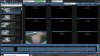SouthernYankee
IPCT Contributor
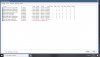
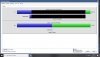
Okay, I switched all the cameras over to No for HA. The three with the # were set to default. In the main Blue Iris Settings -> Cameras I have "No" for HA. The camera in red, I don't have mounted yet. I just set it up in BI and I'm running the ethernet cable today planning on mounting it sometime this week (weather permitting).You still have three cameras set to hardware acceleration, the # hash tag.
Are you continuously recording.
Are both The F and M drive internal to the PC ?
Are you configured for motion detection in BI ?
Recommendation: Email the event log error screen shots to BI support, include the detail information.
for now I would reduce FPS in each camera to 15 and set the Iframe to 15 also. This is just temporary until we figure out what is going on. This is done in the camera. (Not in BI)
What video compression are you using in the camera?
Is smart codec turned on or off in the cameras. It should be off. It is normally on the video tab in the camera setting (Not in BI)
Also a screen shot from one of your cameras, the camera record tab and the video file format and compression.
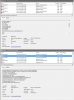
you should be seeing both, right click and post the properties tab.One thing I noticed is that when I open the task manager, there are two Blue Iris being shown. I'm guessing one is the program and one is the GUI?
View attachment 52724
I meant not seeing both. Post both images of properties. Are you running as a service?Ah, it looks like one is for the background process and one is for the App. Not sure if there's anything out of the ordinary on the properties tab.
View attachment 52726
That is normal. Leave it alone.Another odd thing that I noticed was that the "Max. rate" for each camera had changed. I went into each camera's settings and set the fps and iframe to 15. I also set 15 in BI's Max rate, yet it will change iteself to some random number on about half my cameras.
View attachment 52727
Okay, I disabled every camera but one. CPU usage dropped down to below 15%. It stays like that for a minute or two then everything drops to 0% (CPU and RAM) then the system crashes.For troubleshooting sake... un-power & disable all but 1 camera. See what happens with results on CPU use.
(I thought true FPS was controlled by the camera configuration itself. All my cameras are individually set to 15 FPS along with Blue Iris setting 15 FPS). ** ignore this. I see you did set cameras individually **
This is where I'm no computer expert. Are your camera's on their own subnet? What brand are they? Wonder if camera woes may cause Blue Iris to increase CPU. I know when I went from SATA to NAS storage, and went from 8mb to 16mb memory...my CPU dropped 10-20%. However, when a clip is sent to "stored" folder, the CPU does jump back up 10-20% to accomplish the move.
My bet? Something to do with your HD space, storage, etc.