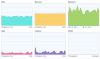Hello all,
I searched the forums and did not see any threads directly related to my concern. My apologies if I missed anything already existing.
At home, I'm currently running 5 x Hikvision ColorVu DS-2CD2347G1-LU 4MP turret cameras and 5 x Reolink cameras (these are about 5 years old; I'm replacing with Hikvision cameras going forward as these die). I've had to significantly reduce the video quality for all cameras due to very choppy video streaming on home network (at 1920x1080 4 fps the stream is acceptable; however, audio still cuts in and out). I would like to run my cameras at or near max settings to enjoy the image quality that these can provide.
My home network setup:
The video is choppy when viewing through Surveillance Station and directly using the Hikvision software while on my network. Viewing remotely, I'm not concerned about the quality; I just want to have a high quality video saved for later viewing, if needed.
There are so many different items that might affect my network throughput, I'm not sure where to start. I was using my USG for years; switched to a Bitdefender Box for awhile to try it out; then switched back to the USG for continuity in devices. The quality remained the same using both devices.
I've considered that maybe my NAS cannot handle this much traffic. Watching the resource monitor, CPU and memory utilization is generally ~ 40-50% (while I watch my son play Minecraft with security cameras recording continuously), Network down ~ 4 MB/S, up 100 kb/s, volume utilization 12%.
A few questions:
Paul
I searched the forums and did not see any threads directly related to my concern. My apologies if I missed anything already existing.
At home, I'm currently running 5 x Hikvision ColorVu DS-2CD2347G1-LU 4MP turret cameras and 5 x Reolink cameras (these are about 5 years old; I'm replacing with Hikvision cameras going forward as these die). I've had to significantly reduce the video quality for all cameras due to very choppy video streaming on home network (at 1920x1080 4 fps the stream is acceptable; however, audio still cuts in and out). I would like to run my cameras at or near max settings to enjoy the image quality that these can provide.
My home network setup:
- When I remodeled my house several years ago, we ran Cat 6 cables for all cameras and throughout my house for our network. All cameras are setup as POE (none are wifi).
- All cables terminate on 2 patch panels.
- I have a Unifi Security Gateway Router and one Ubiquiti Networks Unifi 802.11ac Dual-Radio PRO Access Point (UAP-AC-PRO-US). NOTE: IPS/IDS turned OFF (in case that would affect anything).
- For the cameras, they are all connected to 3 x Hikvision DS-3E0105P-E2 4-Port 100 Mb/s PoE-Compliant Unmanaged Network Switch to provide power and manage traffic.
- These switches (along with all other traffic on my network) are then connected to a NETGEAR ProSAFE JGS524NA 24-Port Gigabit Rackmount Switch 10/100/1000 Mbps (JGS524NA).
- I use Surveillance Station on my Synology DS918+ NAS to record and view the streams (NOTE: I upgraded the RAM on my NAS to 8 gb). My NAS is also setup to run Plex and 2 x Minecraft servers using Docker.
- For the Hikvision cameras, they are all set at 1920x1080 at 4 fps using H.265. I tried adjusted to H.265 hoping for an improvement but did not seem to make much of a difference).
- For the Reolink cameras, they are set to 1920x1080 (I don't have an options to change the fps) using H.264.
The video is choppy when viewing through Surveillance Station and directly using the Hikvision software while on my network. Viewing remotely, I'm not concerned about the quality; I just want to have a high quality video saved for later viewing, if needed.
There are so many different items that might affect my network throughput, I'm not sure where to start. I was using my USG for years; switched to a Bitdefender Box for awhile to try it out; then switched back to the USG for continuity in devices. The quality remained the same using both devices.
I've considered that maybe my NAS cannot handle this much traffic. Watching the resource monitor, CPU and memory utilization is generally ~ 40-50% (while I watch my son play Minecraft with security cameras recording continuously), Network down ~ 4 MB/S, up 100 kb/s, volume utilization 12%.
A few questions:
- Do I need to temper my expectations? Is it unreasonable to hope for max quality with all of my cameras on my network?
- Is it possible that the switch is an issue? Would switching to a managed switch make any difference?
- Any ideas on what might be the limiting factor in my network?
Paul