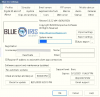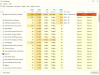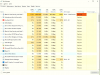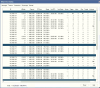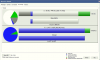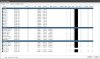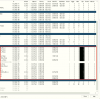- Oct 25, 2017
- 45
- 6
While viewing through the camera http web access, the live stream is fluid, but in BI the stream is choppy, seem's missing frames. (Might this also be affecting the motion detection?).
Currently running a 15 cam surveillance setup in BI. All cams are connected to a Netgear GS116PP poe switch.
There are 7 - 4k cams and 8 - 2MP cams. All 4k are set up with sub-streaming on BI.
Total 10000 Kb/s and 1100 MP/s. CPU 50% (intel I5 9600k) 2 x 8gb ram
Any ideas?
Currently running a 15 cam surveillance setup in BI. All cams are connected to a Netgear GS116PP poe switch.
There are 7 - 4k cams and 8 - 2MP cams. All 4k are set up with sub-streaming on BI.
Total 10000 Kb/s and 1100 MP/s. CPU 50% (intel I5 9600k) 2 x 8gb ram
Any ideas?