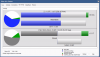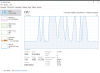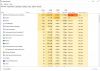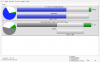Hey all,
So this is another thing that I've been wrestling with for weeks, and each time I try something, I think I've fixed it, only for it to rear its ugly head several days later.
Today I tried to access some clips, but realized that it wasn't able to load any. Upon RDPing into my BI machine, I noticed the HDD usage was pinging at 100%.
I had to disconnect the PoE switch that the cameras were connected to and restart the machine in order to bring up the BI console, because the HDD was just revving its nut off and the system was unresponsive.
So I've got a 2TB HDD as a dedicated footage drive, and a PCIe3.0 M.2 SSD as a system drive.
Here's my clips and archiving settings:
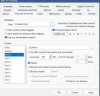
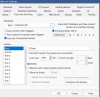
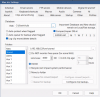
Notice how I previously intended for footage to be moved onto my NAS as the HDD gets full, however I disabled this 2 weeks ago so I can pinpoint exactly where this problem is coming from.
And yet, here's what Explorer and BI status is showing me:

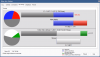
It seems like BI isn't auto-deleting clips like it should.
I thought by allocating 'new' just 1000GB that this will surely solve the problem, but it keeps saying it's overallocated? How is this even possible?
=========================================================================
EDIT: Disk allocation is now fixed, but 100% disk pinging is still happening. Read below:
=========================================================================
Ok so I noticed the UI3 was unresponsive today, and logged into the BI machine.
Disk usage is pinging at 100% again. Task Manager shows almost all of it going to Blue Iris. As soon as I end the process, disk usage falls to 0%.
There's definitely no hidden processes using it.
If I reboot, disk usage returns to normal, even though BI is open as a service - but as soon as I try and open the BI console, it shoots up to 100% again. It took at least 5 minutes to open, and then disk usage returned back to normal...
This will be fine until disk usage inexplicably shoots up to 100% and just stays there, forcing me to do a hard reset of the machine.
WTF is going on??
So this is another thing that I've been wrestling with for weeks, and each time I try something, I think I've fixed it, only for it to rear its ugly head several days later.
Today I tried to access some clips, but realized that it wasn't able to load any. Upon RDPing into my BI machine, I noticed the HDD usage was pinging at 100%.
I had to disconnect the PoE switch that the cameras were connected to and restart the machine in order to bring up the BI console, because the HDD was just revving its nut off and the system was unresponsive.
So I've got a 2TB HDD as a dedicated footage drive, and a PCIe3.0 M.2 SSD as a system drive.
Here's my clips and archiving settings:
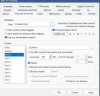
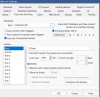
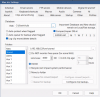
Notice how I previously intended for footage to be moved onto my NAS as the HDD gets full, however I disabled this 2 weeks ago so I can pinpoint exactly where this problem is coming from.
And yet, here's what Explorer and BI status is showing me:
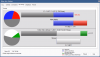
It seems like BI isn't auto-deleting clips like it should.
I thought by allocating 'new' just 1000GB that this will surely solve the problem, but it keeps saying it's overallocated? How is this even possible?
=========================================================================
EDIT: Disk allocation is now fixed, but 100% disk pinging is still happening. Read below:
=========================================================================
Ok so I noticed the UI3 was unresponsive today, and logged into the BI machine.
Disk usage is pinging at 100% again. Task Manager shows almost all of it going to Blue Iris. As soon as I end the process, disk usage falls to 0%.
There's definitely no hidden processes using it.
If I reboot, disk usage returns to normal, even though BI is open as a service - but as soon as I try and open the BI console, it shoots up to 100% again. It took at least 5 minutes to open, and then disk usage returned back to normal...
This will be fine until disk usage inexplicably shoots up to 100% and just stays there, forcing me to do a hard reset of the machine.
WTF is going on??
Last edited: