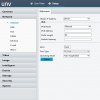Hi,
For the past few months I've been having a problem with my hilook nvr whereby 2 of the cameras keep randomly rebooting when the nvr is connected to the router.
I have 5 x 2mp cameras plugged direct into the nvr, cameras are a mix of hilook, hiwatch and uniview, the cameras affected are the 2 univiews.
With the router disconnected from the nvr everything functions perfectly, never any drop outs or reboots.
With the router connected within 2 - 30 minutes one of the univiews will reboot and the screen says "network is unreachable", when logged into the nvr on my laptop the affected camera says "offline network abnormal".
Both the univiews will randomly keep rebooting until about the 3rd or 4th time when they will stay offline permanently until I unplug them from the nvr and reconnect.
I have to leave router disconnected but remote viewing is important for me so it's a real pain.
I have confirmed it is not a cable/plug/power issue as I've visually checked everything and tested the cables with a tester.
Univiews have been bought inside and connected to nvr with a short ready made cable and the problem persists.
Cable is solid copper cat5e.
It can't be a compatibility issue between the hilook nvr and uniview cameras as everything is fine until the router is involved.
No amount of factory resetting of the nvr or cameras works.
I've tried using all the same settings/ports as the other cameras on the univiews but it just results in knocking the univiews out completely or not being able to log into them on my laptop so everything has to go back to default.
At this point I have spent a few hours everyday for months trying to trouble shoot but nothing changes, I have several sheets of a4 paper with settings written down and everything I've tried.
I feel it's probably something fairly simple but I'm missing it.
The only difference that I can see between all the cameras is that on the nvr under management port it says 8000 for all cameras exept the univiews that says 80 but it also says http is port 80 for the other cameras and nvr, could this be the issue?
If I change the univiews managment port to anything other than 80 it results in either "network is unreachable" or they are online but cannot access or view them remotely and they still reboot anyway.
Changing server port on the univiews to match what it says on the nvr does not work either.
Ports open on router are 80,554,8000.
All cameras and nvr are up to date.
I'm totally confused, I think I've changed every setting on the nvr and cams at this point and I'm lost!
The nvr I have now was a replacement for the same model that died, the first nvr was trouble free with these cameras.
The company I got the nvr from don't want to know, they said it's the hilookvision app on my phone causing the problem as it's the wrong app even though it is the correct app (can't understand the logic behind that).
Sorry about the lengthly post, just trying to give as much info as I can!
Please can anyone help me I'm losing my mind with this!
Thank you.
For the past few months I've been having a problem with my hilook nvr whereby 2 of the cameras keep randomly rebooting when the nvr is connected to the router.
I have 5 x 2mp cameras plugged direct into the nvr, cameras are a mix of hilook, hiwatch and uniview, the cameras affected are the 2 univiews.
With the router disconnected from the nvr everything functions perfectly, never any drop outs or reboots.
With the router connected within 2 - 30 minutes one of the univiews will reboot and the screen says "network is unreachable", when logged into the nvr on my laptop the affected camera says "offline network abnormal".
Both the univiews will randomly keep rebooting until about the 3rd or 4th time when they will stay offline permanently until I unplug them from the nvr and reconnect.
I have to leave router disconnected but remote viewing is important for me so it's a real pain.
I have confirmed it is not a cable/plug/power issue as I've visually checked everything and tested the cables with a tester.
Univiews have been bought inside and connected to nvr with a short ready made cable and the problem persists.
Cable is solid copper cat5e.
It can't be a compatibility issue between the hilook nvr and uniview cameras as everything is fine until the router is involved.
No amount of factory resetting of the nvr or cameras works.
I've tried using all the same settings/ports as the other cameras on the univiews but it just results in knocking the univiews out completely or not being able to log into them on my laptop so everything has to go back to default.
At this point I have spent a few hours everyday for months trying to trouble shoot but nothing changes, I have several sheets of a4 paper with settings written down and everything I've tried.
I feel it's probably something fairly simple but I'm missing it.
The only difference that I can see between all the cameras is that on the nvr under management port it says 8000 for all cameras exept the univiews that says 80 but it also says http is port 80 for the other cameras and nvr, could this be the issue?
If I change the univiews managment port to anything other than 80 it results in either "network is unreachable" or they are online but cannot access or view them remotely and they still reboot anyway.
Changing server port on the univiews to match what it says on the nvr does not work either.
Ports open on router are 80,554,8000.
All cameras and nvr are up to date.
I'm totally confused, I think I've changed every setting on the nvr and cams at this point and I'm lost!
The nvr I have now was a replacement for the same model that died, the first nvr was trouble free with these cameras.
The company I got the nvr from don't want to know, they said it's the hilookvision app on my phone causing the problem as it's the wrong app even though it is the correct app (can't understand the logic behind that).
Sorry about the lengthly post, just trying to give as much info as I can!
Please can anyone help me I'm losing my mind with this!
Thank you.