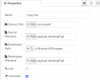[{"id":"4e4757364b6290fb","type":"group","z":"9796107b389bdb9e","style":{"stroke":"#999999","stroke-opacity":"1","fill":"none","fill-opacity":"1","label":true,"label-position":"nw","color":"#a4a4a4"},"nodes":["c76f238773caf170","87d44d61fefcfd9a","902c1a6918c0db03","5a78a14f6887f171","1ca1a7c8197a712f","4b7b582067b02d1b","2edbc803fde92f3e","efeb83d79c2edc7f","9e119b47c49a583b"],"x":14,"y":19,"w":592,"h":242},{"id":"c76f238773caf170","type":"mqtt in","z":"9796107b389bdb9e","g":"4e4757364b6290fb","name":"","topic":"BlueIris/LPRdata","qos":"2","datatype":"auto-detect","broker":"a44c57ac297015e5","nl":false,"rap":true,"rh":0,"inputs":0,"x":140,"y":120,"wires":[["87d44d61fefcfd9a","902c1a6918c0db03","9e119b47c49a583b"]]},{"id":"87d44d61fefcfd9a","type":"debug","z":"9796107b389bdb9e","g":"4e4757364b6290fb","name":"debug 53","active":true,"tosidebar":true,"console":false,"tostatus":false,"complete":"true","targetType":"full","statusVal":"","statusType":"auto","x":140,"y":180,"wires":[]},{"id":"902c1a6918c0db03","type":"sqlstring-format","z":"9796107b389bdb9e","g":"4e4757364b6290fb","name":"","query":"REPLACE INTO lpr_images (tag,file,image_description,filedatetime,camera) VALUES \n(?,?,?,?,?) ","vars":"payload.plate,payload.AlertImgPath,payload.Alert_AI,payload.Date,payload.Camera","outField":"topic","x":310,"y":100,"wires":[["5a78a14f6887f171"]]},{"id":"5a78a14f6887f171","type":"mysql","z":"9796107b389bdb9e","g":"4e4757364b6290fb","mydb":"17c59737.09ace9","name":"LPR","x":450,"y":100,"wires":[["1ca1a7c8197a712f"]]},{"id":"1ca1a7c8197a712f","type":"debug","z":"9796107b389bdb9e","g":"4e4757364b6290fb","name":"debug 54","active":true,"tosidebar":true,"console":false,"tostatus":false,"complete":"true","targetType":"full","statusVal":"","statusType":"auto","x":460,"y":60,"wires":[]},{"id":"4b7b582067b02d1b","type":"debug","z":"9796107b389bdb9e","g":"4e4757364b6290fb","name":"debug 55","active":true,"tosidebar":true,"console":false,"tostatus":false,"complete":"true","targetType":"full","statusVal":"","statusType":"auto","x":480,"y":220,"wires":[]},{"id":"2edbc803fde92f3e","type":"comment","z":"9796107b389bdb9e","g":"4e4757364b6290fb","name":"BlueIris/LPRdata to database","info":"","x":160,"y":60,"wires":[]},{"id":"efeb83d79c2edc7f","type":"fs-ops-copy","z":"9796107b389bdb9e","g":"4e4757364b6290fb","name":"Copy file","sourcePath":"sourcepath","sourcePathType":"msg","sourceFilename":"payload.AlertImgPath","sourceFilenameType":"msg","destPath":"s:\\BlueIris\\LPRImages","destPathType":"str","destFilename":"payload.AlertImgPath","destFilenameType":"msg","link":false,"overwrite":true,"x":520,"y":160,"wires":[["4b7b582067b02d1b"]]},{"id":"9e119b47c49a583b","type":"function","z":"9796107b389bdb9e","g":"4e4757364b6290fb","name":"Source folder","func":"msg.sourcepath = \"s:\\\\BlueIris\\\\Alerts\\\\\" + msg.payload.Camera\n\nreturn msg;","outputs":1,"noerr":0,"initialize":"","finalize":"","libs":[],"x":330,"y":160,"wires":[["efeb83d79c2edc7f"]]},{"id":"a44c57ac297015e5","type":"mqtt-broker","name":"Pi MQTT","broker":"192.168.0.12","port":"1883","clientid":"","autoConnect":true,"usetls":false,"protocolVersion":"5","keepalive":"60","cleansession":true,"birthTopic":"","birthQos":"0","birthPayload":"","birthMsg":{},"closeTopic":"","closeQos":"0","closePayload":"","closeMsg":{},"willTopic":"","willQos":"0","willPayload":"","willMsg":{},"userProps":"","sessionExpiry":""},{"id":"17c59737.09ace9","type":"MySQLdatabase","name":"","host":"192.168.0.12","port":"3306","db":"LPR","tz":"America/New_York","charset":"UTF8"}]