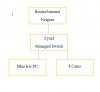You can’t have two devices on the same network switch the same IP address, so your router and the switch both trying to use 192.168.1.1 at the same time is going to cause problems.
Note — this assumes you’ve removed the second NIC from your PC per @fenderman’s suggestion.
Before you can configure the switch with a different IP address, you have to know an IP address on your network that’s not currently being used. Maybe 192.168.1.2? To see if that’s being used, open up a Command Prompt on your PC and type “ping 192.168.1.2”. Review the output and see if it was successful or not. If it was not successful, that’s great — you can use that IP for your switch. If it was successful, that means a device on your network is using 192.168.1.2 ... so pick another IP address and test until you find an IP that isn’t being used.
Once you have found an unused IP that you can use for your switch, try temporarily unplugging all network cables going into the switch, powering it off for a few seconds, then powering it back on. After a few seconds, take your PC’s network cable and plug it directly into the switch, then see if you can get into the switch’s configuration page on 192.168.1.1. Once in, change the IP of the switch to the new IP you found for it. Be sure to save that change.
If for some reason you can’t get pull up the switch’s configuration page, go back to the Command Prompt on your PC and type “ipconfig” and verify that your PC still has an IP address that starts with 192.168.1... If you see that the IP address has changed to 169.something.something.something, then you will need to go into your NIC properties and temporarily assign it an IP address that isn’t 192.168.1.1 or the new IP address you want to use for your switch. You will need to remember to undo this step once you’ve configured the switch with the new IP.
Once the switch has a new IP, then you can plug it into the router.
Depending on what the IP addresses of your cameras are, you may have to use ConfigTool to set them to new IPs that work on your 192.168.1. network.