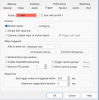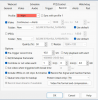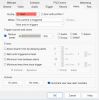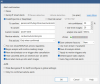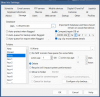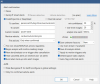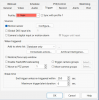Many here use the same settings for cut and combine that you do, so the issue is somewhere else, especially since your new folder is 5,000 clips.
I think it is all the thumbnails that don't show up in the alerts folder. You have 166,683 image clips in Alerts so you probably have close to that in thumbnail images not visible in this folder.
I'd delete the 166,683. I delete out my AI burned images in this folder all the time with no issue.
I think it is all the thumbnails that don't show up in the alerts folder. You have 166,683 image clips in Alerts so you probably have close to that in thumbnail images not visible in this folder.
I'd delete the 166,683. I delete out my AI burned images in this folder all the time with no issue.