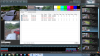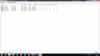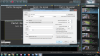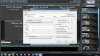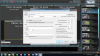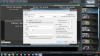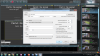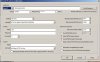Hi
I am probably being stupid. I have added 2 new cameras on my neighbour’s system (he is even more IT bone than me!) and I can see the cameras on ONVIF Device Manger and copy the settings across to configure. Individually it works, but when I add the next camera 1 or more of the others drop out with ‘No Signal’. Check the status it sometimes shows as ‘Check IP address and port’ of it has a very slow FPS in red. I have reduced the frame rate on all cameras to 7.5 FPS which seems to help the system stability but when I go back into each camera it has flipped back up to 15 or 20 FPS.
At best I can get the 5 cameras working for a short time but when the FPS drops in Blue Iris Status it drops out. Very grateful for any clues what is happening and why the FPS changes so much both in the status and in the settings.
It was all stable with 3 cameras at 15FPS setting
I am probably being stupid. I have added 2 new cameras on my neighbour’s system (he is even more IT bone than me!) and I can see the cameras on ONVIF Device Manger and copy the settings across to configure. Individually it works, but when I add the next camera 1 or more of the others drop out with ‘No Signal’. Check the status it sometimes shows as ‘Check IP address and port’ of it has a very slow FPS in red. I have reduced the frame rate on all cameras to 7.5 FPS which seems to help the system stability but when I go back into each camera it has flipped back up to 15 or 20 FPS.
At best I can get the 5 cameras working for a short time but when the FPS drops in Blue Iris Status it drops out. Very grateful for any clues what is happening and why the FPS changes so much both in the status and in the settings.
It was all stable with 3 cameras at 15FPS setting
Attachments
-
713.4 KB Views: 17