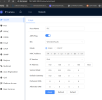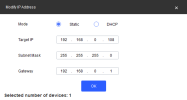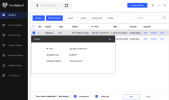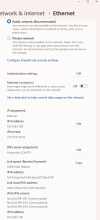Flintstone61
Known around here
You need to install cams on a bench first and use a dummy router and assign it a gateway of 192.168.1.1. then you can get to the 192.168.1.xxx network and login and initialize your cam and assign your cameras the STATIC IP address( ie 192.168.0.xxx) you need for another network, save your changes logout and you can then transfer it the "live network" where the install is.