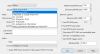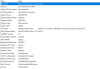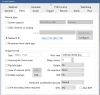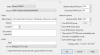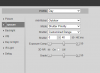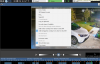I am newbie at this, but BI is fun!!..I see few different issues, I browsed around this forum got different answers, I m here for some guidance please:
i) There is clear continuous video when i directly access camera , however through BI there is a pause every few secs? Not sure if I added the camera correctly?
ii)_Also want to make sure i am able to receive audio.
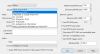
i) There is clear continuous video when i directly access camera , however through BI there is a pause every few secs? Not sure if I added the camera correctly?
ii)_Also want to make sure i am able to receive audio.