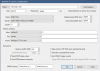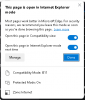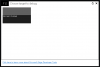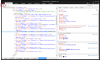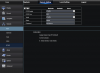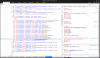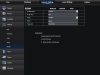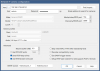Hey there!
I know this thread is just about dead, but I wanted to share with yall a summarized version of my long , and very painful journey getting this DVR to communicate with
Blue Iris.
First off, it can be done!
Secondly, I am not a computer person at all so before anyone says anything im sure I did some stuff wrong or didn't do some stuff i should have but hey, I got it working lol.
Night owl f6-DVR8
Ok! So, same as most of you I got the RTSP PORT OPEN! Message. But could not for the life of me figure anything past that. I tried every single thread in here relating to the topic (there are a few) I did every solution that was suggested to no avail. I was thinking the same thing last, its just a matter of getting the correct parameters. I spent endless hours researching and inputting different params and nothing.
BI tech support wasn't all that helpful, they basically said if I can't ensure that the RTSP port is open, they can't do anything. Which ok, fine, they were right BUT I just felt they didn't really give my problem much effort. (I found out later that it was only 1 person handling their tech support, so I had to cut him some slack)
NO Tech support said yes the DVR is RTSP compatible! Awesome! So what would be the default address and port? She didn't know.... Said she would have to raise my problem to level 2 support.
Level 2 calls me within HOURS (sweet). He says the option to ENABLE rtsp is built into the router it is only accessible through the internet browser viewer though (weird). But couldn't find it.
With that said, there is a solution there though for SOME. You may have it and not know it.
Open internet explorer and type in the IP and port to your DVR. Login, and up at the top you should see a button that says remote settings click that on the left hand side you will see networking under the networking tab, below
DDNS you should see RTSP. In there you can enable and set your RTSP options and it will tell you the proper params for your DVR!
If you do not see it, however, it means yours didn't get the update in time. Apparently they did make a firmware update that enable the RTSP menu option. BUT me and the tech guy found out, that not all the DVRs actually upgraded. And unfortunately, they don't even have the firmware upgrade file anymore? He told me he was going to have to call some retired Dev out in Florida to see if he had it and he would call me back!
... That was like 2 weeks ago lol
I didn't give up. And a few nights ago, as I sat there at my computer, hours of trying random things in hopes of lucking out, I did just that.
So, I was in the developer options on IE just trying to read through random JavaScript and networking stuff that I don't understand AT ALL (lol) and I happened upon something.
Ready?
SOLUTION:
1. OPEN Internet explorer and log into your DVR.
2. Open developer options (f12)
3. At the top click on remote settings.
4. On the left hand menu click Networking
5. In the developer options click DOM explorer, then the little cursor thingy and boxes in the top left of THAT pane.
6. Click on any of the menu options under the networking.
7. You'll notice that the DOM explorer popped up a bunch of JavaScript stuff that correlate to paths within a the networking menu.
8. On of them says RTSPenable or something like that and next to it says style: display: none;
9. Where it says display none click on it and replace it with cursor: pointer; (I think, I'm not in front of my computer look above or below it and whatever the menu options that ARE showing up say next to style, just copy and paste that to it that's all i did.)
10. And BOOM the rtsp menu option shows up!
11. Click it and enable and set your port up, I set mine to 10554 because I had already forwarded that port. and below that, it will give you the rtsp:/ address!
Enter it as a GENERIC rtsp address in BI and that should be it! Make sure the media port says 9000 though or whatever yours is set to.
I can post screen shots or answer any other questions y'all may have if anyone is still trying this. Just let me know and I will spend as long as it takes to get you up and running because believe me, I know how frustrating it is to do it alone!