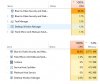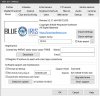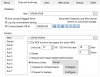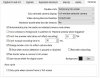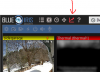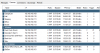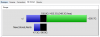bertsirkin
Getting the hang of it
- Joined
- Dec 14, 2015
- Messages
- 123
- Reaction score
- 16
Not sure when it started, but I'm noticing that Blue Iris is now using 100% CPU all of the time. I have the latest version of BI (5.2.1.1), along with the latest Windows updates. I have 12 Hikvision cameras displaying. It always used to stay at about 70%. The computer I'm using for BI is dedicated, and has nothing on it but BI. It's an I7 4770 with 8GB RAM.
I'm thinking of replacing this computer BI is running on and am considering an 8th gen I5 system, but wonder if this would provide better performance. than the 4th gen I7 that I currently have.
I'm thinking of replacing this computer BI is running on and am considering an 8th gen I5 system, but wonder if this would provide better performance. than the 4th gen I7 that I currently have.