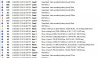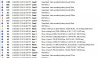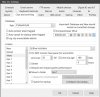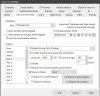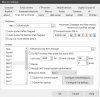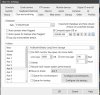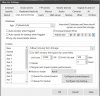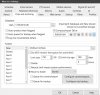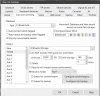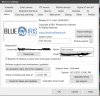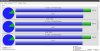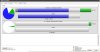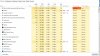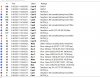You have and allocation problem, and a Deep stack motion detection problem. You need to work on your system configuration first before evening attempting deepstack.
What is your CPU, memory and graphics processor ?
Screen shots:
1) windows task manager process tab sorted by memory (most at the top), Must contain, memory, disk, network, GPU, GPU engine columns
2)
Blue Iris Setting about tab (black out your license key)
3) Blue iris status (lighting bolt graph,upper left corner) clip storage tab
4) blue Iris status cameras tab
5) Blue iris settings clips and archiving tab , for the NEW folder, stored folder, alerts folder. (three screen shots)
===================================
My Standard allocation post.
1) Do not use time (limit clip age)to determine when BI video files are moved or deleted, only use space. Using time wastes disk space.
2) If New and stored are on the same disk drive do not used stored, set the stored size to zero, set the new folder to delete, not move. All it does is waste CPU time and increase the number of disk writes. You can leave the stored folder on the drive just do not use it.
3) Never allocate over 90% of the total disk drive to BI.
4) if using continuous recording on the BI camera settings, record tab, set the combine and cut video to 1 hour or 3 GB. Really big files are difficult to transfer and review.
5) it is recommend to NOT store video on an SSD (the C: drive).
6) Do not run the disk defragmenter on the video storage disk drives.
7) Do not run virus scanners on BI folders
8) an alternate way to allocate space on multiple drives is to assign different cameras to different drives, so there is no file movement between new and stored.
9) Never use an External USB drive for the NEW folder. Never use a network drive for the NEW folder.
10) for performance do not put more than about 10,000 files in a folder, the search and adding files will eat CPU and disk performance. Look at using a sub folder per camera (see &CAM in bi help)
Advanced storage:
If you are using a complete disk for large video file storage (BVR) continuous recording, I recommend formatting the disk, with a windows cluster size of 1024K (1 Megabyte). This is a increase from the 4K default. This will reduce the physical number of disk write, decrease the disk fragmentation, speed up access.
Hint:
On the Blue iris status (lighting bolt graph) clip storage tab, if there is any red on the bars you have a allocation problem. If there is no Green, you have no free space, this is bad.
======================================