Awesome, thanks so much taking it in a feature request and possibly implementing in the future!
The latest UI3 version now has an option in UI Settings > Extra for changing the number of presets that are shown.
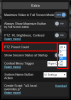
If presets 21-40 don't work, check the BI local console, camera properties, PTZ/Control tab, and click Edit presets. Presets don't work if they don't have a value in the Name/value field. So in this screenshot, presets 1-20 are fine, and so is preset 30, but presets 21-29 and 31+ do not work. In fact Blue Iris can't even set those presets but it thinks it can. I've notified the BI developer of this issue and would expect a fix for it to be in the next patch along with the latest UI3 version containing the new option.
As a workaround in the meantime, you can type the preset number into the Name/value field for any presets where it is missing. Then you will be able to set/call those presets from UI3.




