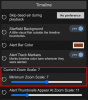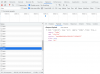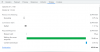Swampledge
Getting comfortable
@jaydeel- there is a ui3 parameter “timeline” which appears to be usable to open UI3 to a specific time on the timeline. I have not experimented with it though.
@bp2008 - I was thinking it’d be great to have a parameter similar to ”timeline” like “relativetime” that opens Ui3 to a time relative to the moment it was called. This wouldn’t need to be exacting. The scenario I’m thinking of would be when I hear something outside, so I want UI3 to open at, say, 30 seconds earlier than the present so I might find the source of the sound.
@TSAN - apologies for posting this before your post has been replied to
@bp2008 - I was thinking it’d be great to have a parameter similar to ”timeline” like “relativetime” that opens Ui3 to a time relative to the moment it was called. This wouldn’t need to be exacting. The scenario I’m thinking of would be when I hear something outside, so I want UI3 to open at, say, 30 seconds earlier than the present so I might find the source of the sound.
@TSAN - apologies for posting this before your post has been replied to