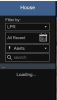Weird... if the error doesn't come back then great.So, I just did a reload on the page in Firefox and it populated the clips.
Blue Iris UI3
- Thread starter bp2008
- Start date
You are using an out of date browser. It may not display this or other websites correctly.
You should upgrade or use an alternative browser.
You should upgrade or use an alternative browser.
MikeLud1
IPCT Contributor
@MikeLud1
I have the same problem with the alert list often loading very slowly since at least a few versions ago. Sometimes it also affects clip lists. Sometimes the clip list loads fast. I can't really figure out a pattern. I haven't reported it to BI support yet because I wanted to try database repair/regenerate, but that did not solve the problem yesterday so today I'll be reporting the issue.
I have the same problem with the alert list often loading very slowly since at least a few versions ago. Sometimes it also affects clip lists. Sometimes the clip list loads fast. I can't really figure out a pattern. I haven't reported it to BI support yet because I wanted to try database repair/regenerate, but that did not solve the problem yesterday so today I'll be reporting the issue.
This even happens on the mobile app. I rolled back to version 5.7.8.2 until it’s fixed.@MikeLud1
I have the same problem with the alert list often loading very slowly since at least a few versions ago. Sometimes it also affects clip lists. Sometimes the clip list loads fast. I can't really figure out a pattern. I haven't reported it to BI support yet because I wanted to try database repair/regenerate, but that did not solve the problem yesterday so today I'll be reporting the issue.
MikeLud1
IPCT Contributor
Thanks @bp2008 I also tried database repair/regenerate and no change.@MikeLud1
I have the same problem with the alert list often loading very slowly since at least a few versions ago. Sometimes it also affects clip lists. Sometimes the clip list loads fast. I can't really figure out a pattern. I haven't reported it to BI support yet because I wanted to try database repair/regenerate, but that did not solve the problem yesterday so today I'll be reporting the issue.
I investigated some more this morning and it looks like the true problem is that the alert list response size is no longer capped. In the recent past, it used to only return 1000 items. Now it returns everything, and the BI code is very much not optimized to return large alert lists like this, so it is slow. My measurements indicate that the alert list response gets exponentially slower as it grows, so for example on my system an alert list of 66k alerts takes 7 seconds, but an alert list of 164k alerts takes 37 seconds. Probably this was an accidental change and now that I've reported the issue to BI support I would expect it to be fixed soon.
MikeLud1
IPCT Contributor
@bp2008 It looks like Ken fixed the slow alert loading in version: 5.7.9.3. Thanks for reporting the issue.I investigated some more this morning and it looks like the true problem is that the alert list response size is no longer capped. In the recent past, it used to only return 1000 items. Now it returns everything, and the BI code is very much not optimized to return large alert lists like this, so it is slow. My measurements indicate that the alert list response gets exponentially slower as it grows, so for example on my system an alert list of 66k alerts takes 7 seconds, but an alert list of 164k alerts takes 37 seconds. Probably this was an accidental change and now that I've reported the issue to BI support I would expect it to be fixed soon.
Any idea what removed from view alerts failed means? It came up after updating.@bp2008 It looks like Ken fixed the slow alert loading in version: 5.7.9.3. Thanks for reporting the issue.
Attachments
Also getting remove from view vehicles failed (0).Any idea what removed from view alerts failed means? It came up after updating.
Probably database management bugs. You should report to BI support.
It appears the new limits for cliplist and alertlist responses in 5.7.9.3 are:
cliplist: 4096 itemsalertlist: 2048 items (+/- a few because of some alert list weirdness)I'm getting the same.Also getting remove from view vehicles failed (0).
aesterling
Getting comfortable
Also getting remove from view vehicles failed (0).
Ken replied this afternoon saying this should be fixed in 5.7.9.4.
Just to confirm and for my own understanding: these new(ish) caps on the number of items in the Alertlist and Cliplist only apply to what BI passes along to UI3, correct? in other words, when working from the BI console, these new numbers don't truly restrict the actual number of Alerts or Clips accessible, right? I have access within the BI console to considerably higher numbers than that, currently using BI 5.7.8.2, and don't want to see a loss of access to those Alerts if I migrate to a newer version (currently 5.7.9.5).It appears the new limits for cliplist and alertlist responses in 5.7.9.3 are:
cliplist:4096 items
alertlist:2048 items(+/- a few because of some alert list weirdness)
TIA for confirming.
Just to confirm and for my own understanding: these new(ish) caps on the number of items in the Alertlist and Cliplist only apply to what BI passes along to UI3, correct? in other words, when working from the BI console, these new numbers don't truly restrict the actual number of Alerts or Clips accessible, right? I have access within the BI console to considerably higher numbers than that, currently using BI 5.7.8.2, and don't want to see a loss of access to those Alerts if I migrate to a newer version (currently 5.7.9.5).
TIA for confirming.
That is correct. The old limit (for many years) used to be 1200 for clips and about 1000 for alerts. If you want to see further back in UI3, you need to use the date filter (calendar date selector) and then UI3 will make as many requests as it needs to load all of the selected date range. Or just use the Timeline tab if that suits you.
f1restarter
Pulling my weight
When i use UI3 to review footage, I often pause the video and use hotkeys , and . to skip frame by frame. Recently I have noticed that sometimes just after moving through a few frames (typically 3) the video will just skip 10 seconds forward. There is no obvious pattern when this happens, and it happens both going forwards or backwards.
It happens whether I am using UI3 on the BI computer itself or other computers on the same network or from remote locations. Currently BI 5.7.7.18 with UI3 v249
It happens whether I am using UI3 on the BI computer itself or other computers on the same network or from remote locations. Currently BI 5.7.7.18 with UI3 v249
@f1restarter Next time you review video frame by frame, let us know if the video is from a file that is still being actively written to. If you review footage that is much older, like a couple hours ago, do you still see the jumping when you do frame by frame?
Last edited:
f1restarter
Pulling my weight
@actran Seems like your clue is spot on. When I tried with the most recent clip, it occurs. Trying with a clip from from yesterday it does not have the issue. Thanks.
That is weird. It doesn't happen to me. I even tried on my continuous recording box using a clip that is still actively recording.
I believe 10 seconds is the interval for Blue Iris to update the clip's length in the clip database. There have been bugs in the past related to this because Blue Iris would use a percentage offset to report the position of each frame in the clip, so when the length of the clip changed, suddenly UI3 would be wrong about how long the clip was, and would therefore misinterpret the percentage offset. But I think that got resolved years ago.
I believe 10 seconds is the interval for Blue Iris to update the clip's length in the clip database. There have been bugs in the past related to this because Blue Iris would use a percentage offset to report the position of each frame in the clip, so when the length of the clip changed, suddenly UI3 would be wrong about how long the clip was, and would therefore misinterpret the percentage offset. But I think that got resolved years ago.