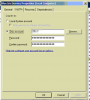Hi guys,
You all have been so helpful lately that I wanted to try one more question.
I am setup with 4 Hikvision DS-2CD2042WD-I cameras. I have Blue Iris installed on a PC and have all the cameras setup. Currently, I am having to record to a WD 2TB USB drive because I cannot get Blue Iris to record to a Netgear ReadyNAS 314 with 12 TB of space. It's why I obtained this NAS, so I could record locally and view videos for a longer amount of time.
About 5 years ago, under a different version of Blue Iris, I was able to get this to work. Just mapped a drive to the share on the NAS and it worked. Now it seems there is a bit of trickery involved.
What am I missing here? What does it take to get Blue Iris and a ReadyNAS to work? Keep in mind, this is a completely rebuild OS and Volumes on the NAS, so its basically stock. Permissions seem to be fine as well.
You all have been so helpful lately that I wanted to try one more question.
I am setup with 4 Hikvision DS-2CD2042WD-I cameras. I have Blue Iris installed on a PC and have all the cameras setup. Currently, I am having to record to a WD 2TB USB drive because I cannot get Blue Iris to record to a Netgear ReadyNAS 314 with 12 TB of space. It's why I obtained this NAS, so I could record locally and view videos for a longer amount of time.
About 5 years ago, under a different version of Blue Iris, I was able to get this to work. Just mapped a drive to the share on the NAS and it worked. Now it seems there is a bit of trickery involved.
What am I missing here? What does it take to get Blue Iris and a ReadyNAS to work? Keep in mind, this is a completely rebuild OS and Volumes on the NAS, so its basically stock. Permissions seem to be fine as well.