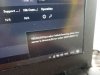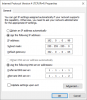I just bought this door station off Amazon. It's a Hikvision DS-KB8112-IM. For some reason I can't activate it or add it to the Hikvision Connect app. Everytime I try to activate it in the iVMS-4200 v3.1.1 client software, it fails. It's visible in the software but I can't activate it and thus I cannot add the camera to the software or the app. There is a CL at the end of the serial number, is it possible that I received a gray market version?
I currently have it connected directly to my Samsung Smart Things router via ethernet Cat 6 and through the cheap POE injector that the vendor included with the door station. I tried it on another network in case the Smart Things mesh router was the problem but got the same results on my Asus router with and without the firewall enabled. THIS IS FOR SET UP AND TESTING ONLY before I install it. For install it will be installed on Cat 6a cable terminated with Cat 6 jacks through a POE switch to the SmartThings router.
I plan on integrating it with a Hikvision NVR and 4 other Hikvision POE dome cameras in near future but for now I just wanted the door station operating stand alone with the Hikvision Connect app and client software iVMS-4200.
Any help would be appreciated as there is virtually nothing online for support on this issue and most of the Youtube videos on this device are all in Russian for some reason.
I currently have it connected directly to my Samsung Smart Things router via ethernet Cat 6 and through the cheap POE injector that the vendor included with the door station. I tried it on another network in case the Smart Things mesh router was the problem but got the same results on my Asus router with and without the firewall enabled. THIS IS FOR SET UP AND TESTING ONLY before I install it. For install it will be installed on Cat 6a cable terminated with Cat 6 jacks through a POE switch to the SmartThings router.
I plan on integrating it with a Hikvision NVR and 4 other Hikvision POE dome cameras in near future but for now I just wanted the door station operating stand alone with the Hikvision Connect app and client software iVMS-4200.
Any help would be appreciated as there is virtually nothing online for support on this issue and most of the Youtube videos on this device are all in Russian for some reason.