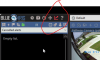Hi Friends,
Finally had my BI running and was on my way, but at some point in the process of setting clips directories, losing clips and triggers in the app, then troubleshooting db repair by options inside the application or deleting the folder, I'm now left with a BI and UI3 that are not logging at clips to the application in Widows, meaning I see the time line blank, no clips, no triggers and UI3 let's me see just triggers but I cannot actually watch my motion videos. I have tried:
1. Killing BI, restarting Windows.
2. Repair and reconcile db via the application.
3. Changing directories from clips and archive tab, then force restarting BI, several times... Nothing.
4. Regenerate db from application.
5. Deleting the db directory in the file system. Then launching BI. No directory for created, so I did. Still not fixed.
6. Downgrading then upgrading the application to force installation process.
I'm not able to see my timline any clips in application. While UI3 let's me click on only the thumbnails, but videos failed to load with massive failures. See screen shot.
Any advice for me? Can I clean install, but saving my set up somehow?
Please help! I cannot view events!
Finally had my BI running and was on my way, but at some point in the process of setting clips directories, losing clips and triggers in the app, then troubleshooting db repair by options inside the application or deleting the folder, I'm now left with a BI and UI3 that are not logging at clips to the application in Widows, meaning I see the time line blank, no clips, no triggers and UI3 let's me see just triggers but I cannot actually watch my motion videos. I have tried:
1. Killing BI, restarting Windows.
2. Repair and reconcile db via the application.
3. Changing directories from clips and archive tab, then force restarting BI, several times... Nothing.
4. Regenerate db from application.
5. Deleting the db directory in the file system. Then launching BI. No directory for created, so I did. Still not fixed.
6. Downgrading then upgrading the application to force installation process.
I'm not able to see my timline any clips in application. While UI3 let's me click on only the thumbnails, but videos failed to load with massive failures. See screen shot.
Any advice for me? Can I clean install, but saving my set up somehow?
Please help! I cannot view events!