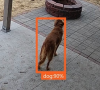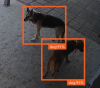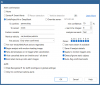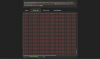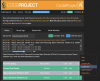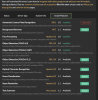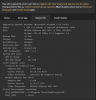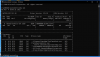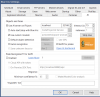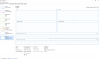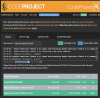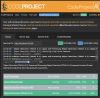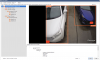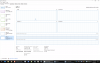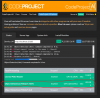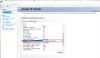So it's the checkbox above the ALPR section label.
This is a setting for each camera. Some cameras can be checked, and others not. If you want to see those boxes and labels, then check the "Burn labels" checkbox, if you don't, then uncheck that box.
If you want it to be consistent, you would check or uncheck for every camera.
Myself, I don't use that.
Cars are cars, people are people, gets confusing with animals.
Birds are dogs, Birds are cats, cats are dogs, my wife and I can be dogs depending on posture, squirrels are dogs.
I can tell what triggered the alert by looking at the picture.
HTH