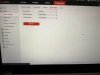I want to disable the ColorVu cameras white light
When I log in to the browser and access the configuration tab, the tab for external devices is missing. The only tabs available are Basic Information, Time Setting, RS-485, Menu Output and About.
Any advice on how to access the External Device tab?
This is what I need
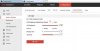
This is what I have
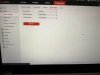
When I log in to the browser and access the configuration tab, the tab for external devices is missing. The only tabs available are Basic Information, Time Setting, RS-485, Menu Output and About.
Any advice on how to access the External Device tab?
This is what I need
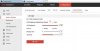
This is what I have