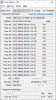Hello all. Im new here. I found my way here after spending a lot of time searching online for my BI related issue. I have tried to search online but cannot find anything that is related to my query.
The issue I have is that
Blue Iris is showing as running at 100% cpu so I am getting very sluggy recording and playback. However, when I open task manager it shows that Blue Iris is only using around 40%. My cpu also only shows as 40% usage. I was wondering what is causing this discrepancy? I have an i7 intel processor and I was wondering if Blue Iris is not able to use all of the processor's potential? Please can someone help me understand this? Is it just me not understanding how BI uses resources?
At the moment I have 6 cameras local onsite around my house. I also have another 7 remote cameras all located at my business which also is added to my Blue Iris so I have 13 cameras in total. They are all reolink cameras. I am wondering if this is too much?
I have tried all the steps located in this article but Blue Iris still runs at 100%.
Optimizing Blue Iris's CPU Usage
The only thing I have not tried is the sub stream option because I read that it really reduces quality which is what I do not really want and I am trying to see if there is anything else I can do before having to resort to that.
I think the main thing that confuses me is why task manager shows that my ram and cpu is not maxed out but Blue Iris is. Can any please help.
I am running BI Version: Release
5.3.0.3 x64 (
13/07/2020) on a windows 10 os. Cpu is Intel Core i7-4720HQ CPU @ 2.60GHz with 16GB ram. Also this is on a Laptop that is dedicated to BI. I do not use it for any other use. I have attached an image of my task manager and also BI showing running at 100%
Thanks in advance