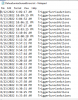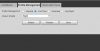Alaska Country
Getting comfortable
I have only gotten that error when either the user name or password were incorrect...
Good call.
Started over and uninstalled, even though that now appears that it was an unnecessary step.
Added a few cameras at a time and then ran the utility "Simulate Sunset" etc and no errors in the log. Looks like one camera was in the utility, but not connected to the network switch. Thus one of the errors.
The other camera still has an error even with the correct user and password. Not sure what is happening there. Just left it out of the utility as it can switch on its own using the camera Day/Night setting.
Did notice if a camera would send an error that the utility would lock up. Had to stop and restart the utility. i.e. red X in upper right corner of the pop up plus the yellow hour glass symbol.
Also, when editing an entry sometimes it would not edit and would remain unchanged. Had to make the change in the cfg file. Perhaps not using the utility correctly as all should be done without messing with the internal utility files.
With all of the errors gone, the utility calculated time switch when compared to the actual time switch is exact!!! Calculated at 10:52:43 PM and switched at 10:52:43 PM. Success!
Appreciate all of your kind assistance.....