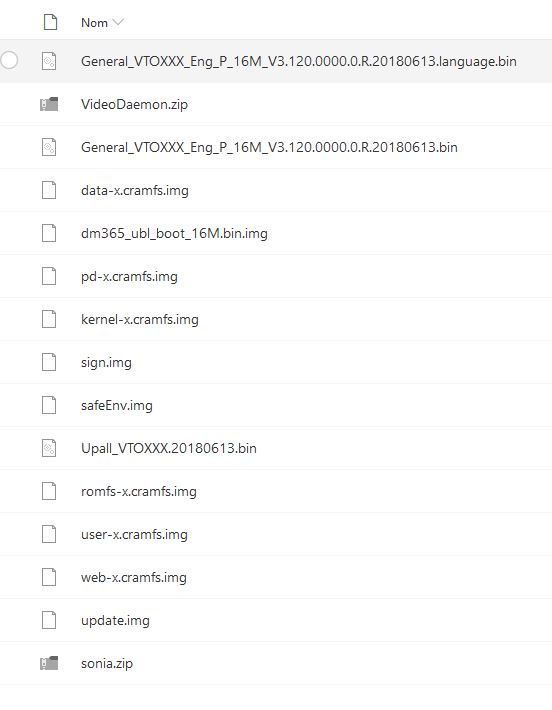I used this yesterday to work on another model camera and learned a few things.
The Commands.txt file for one. I was changing it with notepad and that kept putting a space or something at the very end. Whenever you change Commands.txt you then need to run Commands.bat. Commands.bat generates a new upgrade_info_7db780a713a4.txt file in the root folder that has the changes you made. I kept getting an error after
TFTP that I would see in the console ncat window. I finally figured out that if I edit the Commands.txt file with Textpad and make sure to delete anything after "sleep 5" line that the error went away.
I also figured out in firmware. Some firmware comes in different format. One is a all in one type of package which will be a file named "update.img". If the firmware you want to use has the update.img than ONLY use that and the "run up" command in your Commands.txt. It would then look like this
"run up
tftp 0x82000000 .FLASHING_DONE_STOP_TFTP_NOW
sleep 5"
The update.img is a different version of the firmware that has a flat file system which contains all of the others within. When you use the update.img file you do NOT need any of the others. The others are just a way to flash individual parts of the overall firmware. I also discover earlier I had a command "run dt" but that was making it look for "data-x.squashfs.img" which I did not have on the A46 cam I was trying to flash.
Finally with serial port I find the following commands and some others in looking around. This might help you determine what files are for each "run" command. So any of these in the Commands.txt would be run followed by the two letters. Then you must save the Commands.txt (there must NOT be any spaces or extra lines past "sleep 5") and run Commands.bat. Each file for any run command MUST be copied to the "root" folder.
NOTE - these are ones I figured out from my A46 and some from my DVR and others reading on these forums. Not likely that any device will have all of these but I thought it could be useful to know about as many as possible.
da=dhboot.bin.img (can also optionally load dhboot-min.bin.img or u-boot.bin.img depending on device)
dr=romfs-x.squashfs.img
dk=kernel.img
du=user-x.squashfs.img
dw=web-x.squashfs.img
dc=custom-x.squashfs.img
dt=data-x.squashfs.img
dp=partition-x.cramfs.img
dl=logo-x.squashfs.img
ds=tftp slave-x.squashfs.img
dx=u-boot_slave.bin.img
pd=pd-x.squashfs.img
pm=575s_PMX.bin.img (this is on my DVR but I do not have that file)
tk=uImage (my A46 showed this is hawthorn.dts.dtb. I have no idea what this one is, my firmware does not have that file but the printenv on my serial console did show it as a valid "run" type command)
up=update.img (if the firmware you want to flash has an update.img, use this one ONLY and skip all the others)
I try to run the one to get web interface back on A46 from another thread. That does not work with the new A46 firmware. It brick my camera which is why I was trying to figure this out. I did and this helped me recover it.