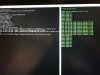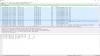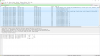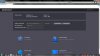HI
@riogrande75
I fetched the v4 file you referred to in a previous post already (
The following files are in there:
Connect pc with running wireshark directly to vto to see what ip the vto uses.
If webif is still not reachable, you gotta flash all partitions (dc, dd,...) not just update.img.
Link for actual v4 image can be found in this forum in one of my latest posts.
Gesendet von meinem SM-T819 mit Tapatalk
When I am connected to my VTO via my VTN PoE switch, I get 192.168.1.108 entries in my Wireshark, and can easily follow the flash process. See the two Wireshark screenshots attached. So it seems all goes well. The last test was again with an update.img alone, where I get to see the success.txt.
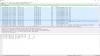
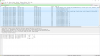
But after that, I cannot go to the next step, which I presume is to connect over a web interface to 192.168.1.108, login and setup the whole thing. It just doesn't work while connected to the PoE switch, as the IP address disappears after a while. And if I am trying to connect with a 12V DC connection, the green light doesn't blink anymore and stays on, not sure what this means, as over the PoE connection it blinks.
When connecting it to a 12V DC, I am wondering of this is a proper connector. Is the Amp (only 1A) enough actually? Don't know. Could this be the culprit?

I have tried a zillion combinations and firmware, and I think I am at the point where there is only the give-it-all-up option which remains. I think my VTO is broken, and there is no hope anymore to recover it.
If you believe I overlooked something, let me know. I am still willing to give it another try, however after 5 days of trial & error, I feel I am done.
Thanks for all good advice though. It was a pleasure to see you all being that responsive and willing to help!
Take care!
Duvel.