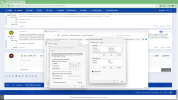Here is what I would do. This is with the idea you might be using Win11,
Press CTRL and R together then in the box type in ncpa.cpl then right click your Network connection, Then click Properties, then click on IPV4, Then Properties, Then first i would setup a Static IP for your PC, Then I would click the Advanced, then in the top part click on the add and add in the IP range of the camera and make it something other then what your camera has in my case I have my main static IP as 10.0.0.129 and my extra IPs I have setup as things like 192.168.1.119 and so on with a good few IPs in my extra area..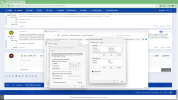
Press CTRL and R together then in the box type in ncpa.cpl then right click your Network connection, Then click Properties, then click on IPV4, Then Properties, Then first i would setup a Static IP for your PC, Then I would click the Advanced, then in the top part click on the add and add in the IP range of the camera and make it something other then what your camera has in my case I have my main static IP as 10.0.0.129 and my extra IPs I have setup as things like 192.168.1.119 and so on with a good few IPs in my extra area..