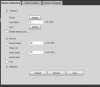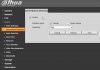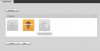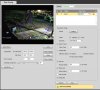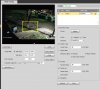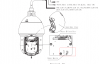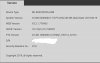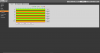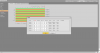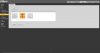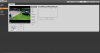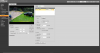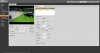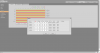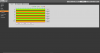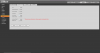OK. Just to mess up all my settings (only kidding, I don't mind trying to help somebody here), I've Factory defaulted my
SD49225XA-HNR cam, and started over.
So here is Exactly what I did and Auto-Tracking worked for me. So for you too, I hope

(this cam is POE to NVR if it makes any difference ?) But
ALL settings were made directly on camera web browser.
Oh, and just in case I miss it somewhere, Don't forget to SAVE each bit.
I'm writing it EXACTLY how it worked for me, and in the exact order I did it. just in case it's something silly overlooked, so I'm not trying to be a Smarty Pants, Just trying to Help.
1. Agree to terms.
2. Uncheck P2P.
3. Uncheck Auto-Updates
4. Select Region, For me UK Pal.
5. Log in.
6. Settings- Network- Bonjour, Uncheck - save.
7. PTZ - Function, Move cam to desired position - Add - Double Click name, change to what you want(for me "Home") - save - save (notice how pre-set Title is in grey)
8. Event - Smart Plan, Add plan "Home" IVS (Light Bulb) - save
View attachment 49416
9. Go Back and check, PTZ - Function - Pre-set 1 now Green.
View attachment 49417
10. Deep IVS - Add, I have appear & cross checked, Intrusion,- Draw rule - save.
View attachment 49418
11. Deep IVS - Draw target - Min, Draw min - Max ,Draw max - Uncheck Motor Vehicle, non- motor vehicle - save.
View attachment 49420
12. Live View - Test - works for me, and hopefully for you too

13. Storage - Schedule, All for All -save -save
View attachment 49421 View attachment 49422
14. System - Safety - System service, for me uncheck Onvif (I don't need it), make sure push enabled - save.
View attachment 49423
I do make adjustments to Camera conditions,Profile, enable Smart IR etc,etc. But I don't want to bore you too much

I normally re- Boot My NVR after any big changes Also, ( Extra Note, I have noticed on my NVR that After Re-Boot P2P is some times enabled, so have to un-check and save.)
Hope This Helps

.
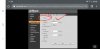 Screenshot_20191023-230714_Chrome.jpg269 KB · Views: 178
Screenshot_20191023-230714_Chrome.jpg269 KB · Views: 178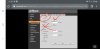 Screenshot_20191023-230749_Chrome.jpg282.8 KB · Views: 165
Screenshot_20191023-230749_Chrome.jpg282.8 KB · Views: 165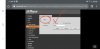 Screenshot_20191023-230812_Chrome.jpg256.3 KB · Views: 162
Screenshot_20191023-230812_Chrome.jpg256.3 KB · Views: 162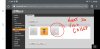 Screenshot_20191023-230943_Chrome.jpg340.9 KB · Views: 158
Screenshot_20191023-230943_Chrome.jpg340.9 KB · Views: 158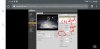 Screenshot_20191023-231104_Chrome.jpg399.7 KB · Views: 154
Screenshot_20191023-231104_Chrome.jpg399.7 KB · Views: 154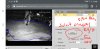 Screenshot_20191023-231252_Chrome.jpg723.3 KB · Views: 153
Screenshot_20191023-231252_Chrome.jpg723.3 KB · Views: 153