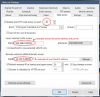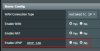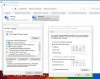I think it is congrats on getting the dual NIC set-up LOL. I am struggling to figure out what could be wrong on that end that is causing this.
I plugged a computer in on the camera switch side NIC and could not access the internet. I then take that computer and plug it into a switch on the internet side NIC and it has internet, so I am assuming the dual NIC is working properly since I cannot get to the internet on the CAM side?
As far as the OpenVPN - it has all been with my mobile device - I open up UI3 while on home network and it works, so I bookmarked it. Then I go off the home wifi with the mobile, connect to another wifi, connect to OpenVPN and open the UI3 bookmark and nothing, but I open the router bookmark and I can get into that?
I will go ahead and start or find an appropriate OpenVPN thread - thanks for helping me troubleshoot!
I plugged a computer in on the camera switch side NIC and could not access the internet. I then take that computer and plug it into a switch on the internet side NIC and it has internet, so I am assuming the dual NIC is working properly since I cannot get to the internet on the CAM side?
As far as the OpenVPN - it has all been with my mobile device - I open up UI3 while on home network and it works, so I bookmarked it. Then I go off the home wifi with the mobile, connect to another wifi, connect to OpenVPN and open the UI3 bookmark and nothing, but I open the router bookmark and I can get into that?
I will go ahead and start or find an appropriate OpenVPN thread - thanks for helping me troubleshoot!

 .
.