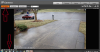alastairstevenson
Staff member
What is the IP address range of your network?I installed the CD/software and have the Config Tool installed on desktop.
It sounds like it's in a different range than the default IP address of the camera, which I believe is 192.168.1.108
On the Config tool - under Settings, you can add another address range to search.
Try adding 192.168.1.1 - 192.168.1.254 and hit Search and see if the camera is found.