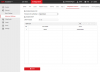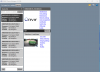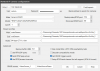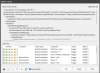I ran into this issue, I resolve the issue, but after finding this thread, I felt I should probably share the fix for the next person that googles this error message.
First up, version information. I'm using
BlueIris 5.7.8.3 released 8/4/2023, and 6x HikVision DS-2CD2083G0-I cameras. I suspect that all/most HikVision cameras will be configured in the same manner.
First step, log into your HikVision camera's web interface, go to the "Configuration" tab across the top, go to "Network" on the left, then "Advanced Settings", Select the "Integration Protocol" tab.
Now in the Integration Protocol tab, you need to "Enable Hikvision-CGI with authentication digest/basic (you will get a security warning, I am unsure if digest alone would work, I know that digest/basic does work though, if you have good network isolation, don't worry too much about this).
Next, "Enable ONVIF" mine is version 18.12 for reference.
You then need to create a user; DO use the exact same credential you log into your camera with. For example, if you log in with admin as a user and Password1 as a password, you need to create the same credentials here with at least Operator privileges I believe. I am running my cameras on an isolated vlan so I made my user level administrator, dealers' choice here, it shouldn't be an issue if no one is getting into your network, China probably is, but you're using China cameras anyway so... what's the big difference?

.
Here's a screenshot of my webgui for reference.
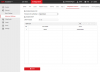
Note: You may need to reboot your camera after you have enabled all these settings, your PC may be trying to brute force a login if you had previously selected ONVIF so go to "System", "Maintenance", "Reboot Camera" or unplug it and plug it back in.
Ok, you have now enabled ONVIF on the camera successfully.
Optional: Let's make sure it's working.
If you want to verify it, I suggest this tool
ONVIF Device Manager download | SourceForge.net you do NOT need to do this, it just is nice to know for sure you got it.
When you open this tool, you'll see your cameras populate on the left if you enabled ONVIF successfully however you've NOT tested yet. To test, enter your camera's ONVIF credentials you just created into the top left where it asks for a user and password. Once you have logged in you should see firmware information about your cameras, then you can see the mainStream info, see screenshot. If you see video, you're in buttersville!
IF you see an error about login attempts in this software, reboot your cameras! BlueIris may still be trying to force it's way in, so you may have to disable ONVIF in BlueIris or just close it while you test this.
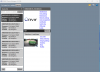
Last up, configuring BlueIris with your camera. If you already have a camera active, you need go to your camera settings, video, Network IP, Configure. If you configured everything correctly, just slap that "find/inspect" on the IP address of your camera with the username/password you used to log into your camera + setup your ONVIF user as in the camera. It "SHOULD" populate all the options you need at that moment. I'm going to drop a screenshot here though of what a working config looks like for me. Take note, I am using SubStreams, you don't have to, and by default it won't enable the substream channel, just hit the dropdown and it should have snagged all the stream options from your camera. I'm doing it so I can use the substream to record normally, and when an event is triggered, pop onto the main stream and get good quality.
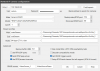
If you followed everything here, you should be able to ok (then ok again, then come back to camera settings, I'm not sure if it saves the first time, I did it to be sure). Now back in the camera settings get yourself to the "Trigger" tab, enable "ONVIF/camera events" and "configure" which is probably where you found the error message anyway, but now you should see something along these lines.
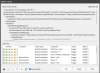
Last but not least, you DO have to setup alerts on your camera for things like motion if your end goal here was to have the camera handle the triggering events, not BlueIris, that's what I was doing this for, because I have enough cameras I needed the substream option working, and once I got that BlueIris wasn't triggering as nicely as I wanted, so I found you can pass camera motion through via ONVIF.
Have a fantastic day! If I see any replies here, I'll do my best to answer any questions as they come up.