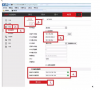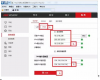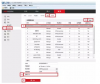Hello, this camera can be connected either PoE or Wifi. There is an app which should manage all easy.
With the app the camera is introduced with an QR code - OK
Then you can choose for LAN or Wifi connection.
I want Wifi and the camera tells you to have 2.4Ghz active on your router and phone and have the camera switched on. Then you should enter your Wifi-password in the app and hold the phone close to the camera for wifi-push... This doesn't work.
Then an alternative is offered for QR scanning on your phone by the C3s. Also no succes.
I found an tip to connect with LAN (this works) and download Ezviz Studio, where you should be able to manage the Wifi succesfully. But, I cannot find this in Network setting of Ezviz Studio, so:
- Does anyone know how to connect the C3s succesfully with the app?
- Or, doe anyone know how to arrange Wifi connection in Ezviz Studio?
With the app the camera is introduced with an QR code - OK
Then you can choose for LAN or Wifi connection.
I want Wifi and the camera tells you to have 2.4Ghz active on your router and phone and have the camera switched on. Then you should enter your Wifi-password in the app and hold the phone close to the camera for wifi-push... This doesn't work.
Then an alternative is offered for QR scanning on your phone by the C3s. Also no succes.
I found an tip to connect with LAN (this works) and download Ezviz Studio, where you should be able to manage the Wifi succesfully. But, I cannot find this in Network setting of Ezviz Studio, so:
- Does anyone know how to connect the C3s succesfully with the app?
- Or, doe anyone know how to arrange Wifi connection in Ezviz Studio?