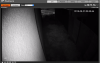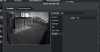Plug the cameras in to your network one at a time. Make sure you're on the same subnet, 192.168.1.x, as the cameras all default to 192.168.1.108. If you prefer you can use the "config tool" from Dahua, say you're LAN is not 192.168.1.x, but be sure to change the search range to 192.168.1.0 so you can change the camera IP to what you need it to be. From there, I use
Blue Iris, 32 bit, to log directly in to the camera and set the config for the camera before I add it to BI.
Yes this, but pretty sure he meant he uses a web browser to log into the cameras to set the config. On that note, not sure if someone has done a basic "Dahua" camera setup for BI.
After you have set the IP you want to log in to the camera via the web,
(if you are having problems seeing the video image in the web browser, go
here)
Here are some basics to get you started in setting up your cameras for BLUEIRIS
(these are just suggested starting point)
*You must hit save at the bottom of the pages or your settings won't stick. Be sure to do that before you leave the page.
SETTINGS
Head to the settings TAB at the top
After clicking that you will see a menu to the left and some tabs in the current view.
You should be defaulted to the CAMERA/CONDITIONS menu item on the left
CAMERA
Conditions
Then you will see a "Conditions" tab. Being brand new I honestly wouldn't change anything here YET. But make note this is where you change exposure settings.
I don't know which 2231 you got but if it's a zoom then there is a tab under Conditions called "Zoom and Focus" this is where you will adjust your zoom and focus(duh)
Video
Now click on the "VIDEO" menu item under conditions on the left
Some down and dirty settings here to get you started with a 2MP dahua
Encode Mode: H.264H
Smart Codec: OFF
Resolution: 1920*1080
Frame Rate: 15
BIT Rate type: CBR
Bit Rate: 4096
I Frame Interval: 15
(THESE CAN BE CHANGED LATER BUT THIS IS A GOOD STARTING POINT)
NETWORK
Under there you have a LOT of options. Those are all your call. In my setup, I turn everything off as the camera only talks to Blue Iris.
EVENT
This is where you set IN CAMERA event detection from motion to alarms. If you use BlueIris you probably won't need this unless you also trigger to SD or network storage
SYSTEM
General/Date&Time
Highly suggest under this item going to "date/time" and setting a NTP server to sync the time on the camera.
Better to display the time right from the camera with an overlay than in BlueIris. (BlueIris doesn't store the overlay when using direct to disc, which you should)
To put this on your video feed, head back to CAMERA/VIDEO and then the "Overlay" tab. Choose time title and enable. Don't forget to save.
The DST setting are now really nice and you can set the 2nd sun in march and 1st sunday in november to match correctly.
Auto Maintain
some including myself set the camera to "auto reboot" once a week. I generally pick times I know I'm at the house.
Upgrade
this is where you will upgrade firmware in the future
INFORMATION
VERSION
find out your current firmware version here
Ditto both of these. My suggestion. Play with BlueIris first to feel your way around. THEN watch the videos. The videos are awesome and worth the time.