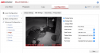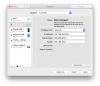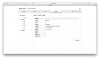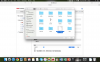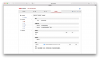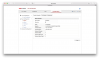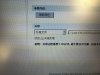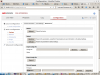CoreyX64
Pulling my weight
- Mar 20, 2015
- 376
- 136
What are you referring to as remote web access? iOS/Android app? Web UI? Be specific. If the web UI, the WebComponents plugin will likely need updated to reflect the firmware upgrade. On Windows, it actually will prompt you to update it. There could be any number of reasons why it quit. My first thought is an outdated plugin on the computer you're trying to use. I would start with that. More info would be helpful so I can get a better understanding of where the fault lies.
This is what I refer to as one of those Hikvision-specific features and how an ONVIF profile cripples such features. Since the NVR refuses to see the camera with the Hikvision profile, yes, you could connect the camera to another 3.1.5 NVR and accomplish the same thing. However, what might be easier is to make sure your Virtual Hosts are enabled on the 3.4.4 NVR, dial into the camera directly and disable it.
To check virtual hosts, on the web UI:
Configuration > Network > Advanced > Other > Enable Virtual Host should be checked.
Go to camera management and to the right you'll see a blue hyperlink. Click on that on the camera in question. This will bring you to the camera's own web UI. It will likely be in Chinese. The instructions below will be of no use if you can't read it. Use this picture for reference in case you get lost in the Chinese language.

While in the camera, go to Configuration > Advanced Config > Image > OSD Settings
Uncheck "Display Week" and click save. Fixed. Reposition the OSD if you feel the need to, while you're tinkering with it.
Repeat for the remaining affected cameras.
Sent from my iPhone using Tapatalk
This is what I refer to as one of those Hikvision-specific features and how an ONVIF profile cripples such features. Since the NVR refuses to see the camera with the Hikvision profile, yes, you could connect the camera to another 3.1.5 NVR and accomplish the same thing. However, what might be easier is to make sure your Virtual Hosts are enabled on the 3.4.4 NVR, dial into the camera directly and disable it.
To check virtual hosts, on the web UI:
Configuration > Network > Advanced > Other > Enable Virtual Host should be checked.
Go to camera management and to the right you'll see a blue hyperlink. Click on that on the camera in question. This will bring you to the camera's own web UI. It will likely be in Chinese. The instructions below will be of no use if you can't read it. Use this picture for reference in case you get lost in the Chinese language.
While in the camera, go to Configuration > Advanced Config > Image > OSD Settings
Uncheck "Display Week" and click save. Fixed. Reposition the OSD if you feel the need to, while you're tinkering with it.
Repeat for the remaining affected cameras.
Sent from my iPhone using Tapatalk