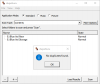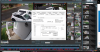Been working with Blue Iris for about 7 months. One of the things I’m having trouble with is: How do you have BI the over write on the Hard Drive.
I’ve reviewed the tutorial, but still have not learned how to overwrite the old recordings. I’m constantly tinkering with the program. Usually will delete the old before it runs out.
Thanks again for all the help from this forum.
I’ve reviewed the tutorial, but still have not learned how to overwrite the old recordings. I’m constantly tinkering with the program. Usually will delete the old before it runs out.
Thanks again for all the help from this forum.