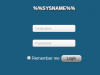This is the home of UI2, a custom web interface for Blue Iris.
As of 2018, UI2 is no longer being actively maintained. Existing UI2 users are encouraged to try UI3. UI3 is included with Blue Iris version 4.7.3 and newer. To get UI3, simply update Blue Iris. UI3 has a cleaner layout and better touchscreen support, in addition to much-improved audio and video playback capabilities.
Reminder: Some users may have assigned ui2.htm as the homepage for their Blue Iris user account(s), and this overrides Blue Iris's default behavior of redirecting to UI3.
If you still wish to download my custom web interface pages, including UI2, you can do so here:
* Blue Iris 4.7.3+ includes updated copies of login.htm, livestream.htm, and timeout.htm. Therefore UI2 no longer includes those files, starting with UI2 version 0.20.0. Besides that, 0.20.0 is the same as 0.19.2.
** Blue Iris 3.60 changed the camera layout algorithm, breaking old custom web interfaces. There was no UI2 back then, so the zip file for pre-3.60 only contains my first-generation custom interfaces (jpegpull2.htm for example) and they aren't very good.
Installation Instructions
The zip contains a lot of files. Simply extract all of these into the "www" folder in your Blue Iris install. For basic usage, load the "ui2.htm" page:
http://localhost/ui2.htm - You will probably need to modify the URL to point at your Blue Iris machine.
Press F11 to load full-screen mode, if desired.
Updates
UI2 version 0.9.5 (published Sept 29, 2015) and newer notify users if an update is available. The update check is performed only at the moment the page loads, no more than one time in a 12 hour period. I also reply to this thread to announce every update.
If you wish to disable update notifications globally for all users, you may find the option in the ui2-local-overrides-template.js file. This file is for advanced users only, and requires a technical mind to understand how to use it.
Features
The zip includes several older pages of my own design, but the recommended page is UI2.
UI2 is designed to surpass and replace all the other web interface pages.

*Open this spoiler for tips for getting the most out of the advanced clip playback tools, specifically the seek bar.
login.htm
Legacy page information (jpegpull2, etc) is in this spoiler block:
---------------------------------------------------------------------------------------------
Live viewing over LAN? Try the Java app.
Full-screened on a high-resolution monitor, it is more responsive than any of the web-based viewers. It is a bit more complex to set up, uses a lot of CPU and network resources compared to the web pages, but it provides a better experience if responsiveness is of higher concern than efficiency.
The Java app includes an optional Instant Replay feature which you can use to easily look back through recently downloaded images and re-watch something you missed.
More information can be found in this thread.
---------------------------------------------------------------------------------------------
People won't stop asking how to donate.
Nobody has to donate. UI2 and all my custom Blue Iris pages are and always will be free. Seriously folks, put your money toward more cameras or a CPU upgrade or something.
If you really can't help but give me some of your money, use this link:
Pay Brian Pearce using PayPal.Me
As of 2018, UI2 is no longer being actively maintained. Existing UI2 users are encouraged to try UI3. UI3 is included with Blue Iris version 4.7.3 and newer. To get UI3, simply update Blue Iris. UI3 has a cleaner layout and better touchscreen support, in addition to much-improved audio and video playback capabilities.
Reminder: Some users may have assigned ui2.htm as the homepage for their Blue Iris user account(s), and this overrides Blue Iris's default behavior of redirecting to UI3.
If you still wish to download my custom web interface pages, including UI2, you can do so here:
| Blue Iris Version | UI2 Version | Download Link |
|---|---|---|
| 4.7.3 or newer* | 0.20.0 | http://ipcamtalk.com/bp08/bp2008_bi_webserver_files_2018-05-11_v0.20.0.zip |
| 3.60 through 4.7.2.4 | 0.19.2 | http://ipcamtalk.com/bp08/bp2008_bi_webserver_files_2017-12-29_v0.19.2.zip |
| older than 3.60** | None | http://ipcamtalk.com/bp08/bp2008_bi_webserver_files_pre_3.60.zip |
** Blue Iris 3.60 changed the camera layout algorithm, breaking old custom web interfaces. There was no UI2 back then, so the zip file for pre-3.60 only contains my first-generation custom interfaces (jpegpull2.htm for example) and they aren't very good.
Installation Instructions
The zip contains a lot of files. Simply extract all of these into the "www" folder in your Blue Iris install. For basic usage, load the "ui2.htm" page:
http://localhost/ui2.htm - You will probably need to modify the URL to point at your Blue Iris machine.
Press F11 to load full-screen mode, if desired.
Updates
UI2 version 0.9.5 (published Sept 29, 2015) and newer notify users if an update is available. The update check is performed only at the moment the page loads, no more than one time in a 12 hour period. I also reply to this thread to announce every update.
If you wish to disable update notifications globally for all users, you may find the option in the ui2-local-overrides-template.js file. This file is for advanced users only, and requires a technical mind to understand how to use it.
Features
The zip includes several older pages of my own design, but the recommended page is UI2.
UI2 is designed to surpass and replace all the other web interface pages.

- Click a camera to maximize its size. Click again to go back.
- Roll the mouse wheel to zoom in and out
- Collapse the Clip list for full-screen live viewing (press F11 to full-screen your browser too)
- Advanced clip and alert playback controls, similar to what you get in Blue Iris. This is an ongoing project and may not yet behave well for some users*.
- Images are loaded at lower resolutions when appropriate to save bandwidth that would otherwise be wasted. Now has support for displays of non-standard DPI.
- All clips and alerts are shown with thumbnails.
- Get and set up to 20 presets (dependent on your PTZ cameras). Click to go to a preset. Long-click to set a preset.
- Each preset that you assign with UI2 gets a thumbnail stored for it, to help you remember what each preset is.
- html5 audio playback for camera audio. Currently only works with live video streams, and browser support varies.
- Change the stoplight, profile, and schedule.
- Trigger, restart, and toggle manual recording on cameras.
- Some aspects of UI2 are configurable, with settings stored in your browser.
- Live video can be streamed with H.264 encoding (see UI2 Settings > HTML5 Canvas)
Many more features planned.
*Open this spoiler for tips for getting the most out of the advanced clip playback tools, specifically the seek bar.
Tips:
* Using the seek bar automatically pauses video playback. However if you double-click the seek bar, playback will resume from the position you double-clicked.
* Try all the buttons. You can speed up playback, slow it down, play clips in reverse, and have the playback either stop or start over when finished.
Blue Iris version 3 is incapable of providing completely accurate information about the duration of clips. The inaccuracy is usually only a second or two, which is fairly insignificant. However if you are using Combine and Cut options to merge multiple alerts into one clip, then UI2 may believe your clips are minutes or hours longer than they really are, and the seek bar will be wildly inaccurate. If this affects you, I recommend viewing recordings through the Alerts list whenever possible as I believe it is only the Clips list that is subject to this large amount of inaccuracy. Blue Iris 4 does not have this problem.
* Using the seek bar automatically pauses video playback. However if you double-click the seek bar, playback will resume from the position you double-clicked.
* Try all the buttons. You can speed up playback, slow it down, play clips in reverse, and have the playback either stop or start over when finished.
Blue Iris version 3 is incapable of providing completely accurate information about the duration of clips. The inaccuracy is usually only a second or two, which is fairly insignificant. However if you are using Combine and Cut options to merge multiple alerts into one clip, then UI2 may believe your clips are minutes or hours longer than they really are, and the seek bar will be wildly inaccurate. If this affects you, I recommend viewing recordings through the Alerts list whenever possible as I believe it is only the Clips list that is subject to this large amount of inaccuracy. Blue Iris 4 does not have this problem.
login.htm
Legacy page information (jpegpull2, etc) is in this spoiler block:
jpegpull2.htm
default2.htm
allcams.htm
groups.htm
default2.htm
- Same as jpegpull2.htm above, but using Blue Iris' ActiveX control for higher frame rates and lower bandwidth usage in Internet Explorer
- Click-a-camera-to-full-screen is not supported on this page
allcams.htm
 |
|
groups.htm
- Same as allcams.htm above, except you can use the number keys and the + and - keys (or on-screen buttons) to navigate between your camera groups.
- In order to use groups.htm, you will need to open groups.js and modify the Group and Camera Configuration section at the top. Simply replace the example group and camera IDs with your own, being careful to follow the same formatting practices that appear in the example configuration. It should be pretty self-explanatory, but there are a few notes in groups.js to help explain.
---------------------------------------------------------------------------------------------
Live viewing over LAN? Try the Java app.
Full-screened on a high-resolution monitor, it is more responsive than any of the web-based viewers. It is a bit more complex to set up, uses a lot of CPU and network resources compared to the web pages, but it provides a better experience if responsiveness is of higher concern than efficiency.
The Java app includes an optional Instant Replay feature which you can use to easily look back through recently downloaded images and re-watch something you missed.
More information can be found in this thread.
---------------------------------------------------------------------------------------------
People won't stop asking how to donate.
Nobody has to donate. UI2 and all my custom Blue Iris pages are and always will be free. Seriously folks, put your money toward more cameras or a CPU upgrade or something.
If you really can't help but give me some of your money, use this link:
Pay Brian Pearce using PayPal.Me
Last edited: