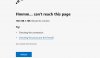was having connection problems with one of my IPC-4K-T cameras today where it was dropping connection and reconnecting every minute. i have multiple cameras on my system and this was the only one doing it..
after unplugging and replugging, it didnt change anything so i tried to update the firmware to the latest one.
well, it failed getting stuck at 76% before stopping and now i cant access the camera at all. i tried powering off for 20 seconds and plugging back in,
is there another way to reset the camera? its not in an easy to access location.
also, is the dropping connection likely a hardware issue / not firmware? will update once i get around to resetting the actual device..
after unplugging and replugging, it didnt change anything so i tried to update the firmware to the latest one.
well, it failed getting stuck at 76% before stopping and now i cant access the camera at all. i tried powering off for 20 seconds and plugging back in,
is there another way to reset the camera? its not in an easy to access location.
also, is the dropping connection likely a hardware issue / not firmware? will update once i get around to resetting the actual device..