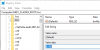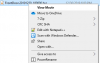Support playback of Blue Iris .bvr format - The VideoLAN Forums
The easiest way I have found to view BVR is to create a text file called "ViewBVRMovie.Reg" (name not important but .reg is) and edit it in a text editor
Then enter the following 7 lines (including Windows Registry Editor Version 5.00)
Windows Registry Editor Version 5.00
[HKEY_CLASSES_ROOT\.bvr]
@="bvrfile"
[HKEY_CLASSES_ROOT\bvrfile\shell\View Movie\command]
@="c:\\Program Files (x86)\\VideoLAN\\VLC\\vlc.exe --demux h264 %1"
Now save the file and then double click on it and you will get a prompt about importing it into the registry as seen below
[Window Title]
Registry Editor
[Content]
Adding information can unintentionally change or delete values and cause components to stop working correctly. If you do not trust the source of this information in E:\DropBox\Dropbox\BVR\ViewBVRMovie.reg, do not add it to the registry.
Are you sure you want to continue?
[Yes] [No]
Select YES and the two entries will be added to the Registry.
When you right click on a BVR file now in Windows Explorer you will get an option called "View Movie" and it will open and play correctly in VLC at the right speed as well.