Looking for advice of Camera and Software
- Thread starter agarwaldvk
- Start date
You are using an out of date browser. It may not display this or other websites correctly.
You should upgrade or use an alternative browser.
You should upgrade or use an alternative browser.
Hi Guys
Is there a mobile app for Blue Iris on Android - the one that comes up cost AUD13.99?
Best regards
Deepak
Yes.
But you could try first using just "UI3", the built-in webserver in Blue Iris to see if it meets your needs. Just open it with Chrome browser in your Android phone/tablet.
To go along with that you could receive notifications via Pushover for one-time $5 fee. It's more dependable and a lot quicker than e-mail or SMS/text notifications.
Last edited:
HiYes.
But you could try first using just "UI3", the built-in webserver in Blue Iris to see if it meets your needs. Just open it with Chrome browser in your Android phone/tablet.
Thanks for pointing me to it. Just tried it and it seems to work.
I haven't got my cameras installed a yet as they haven't yet been delivered but hope to get then installed in the next few weeks. I have only got 1 at the moment that I am using for testing purposes at the moment.
Using this interface, would I be able to see the footage of all the cameras at the same time (as we can supposedly see in the Blue Iris application on the desktop) or will I need to specify the IP address of each individual camera to see the footage of that camera?
Best regards
Deepak
You can see all of your cams that are in one group.Hi
Thanks for pointing me to it. Just tried it and it seems to work.
I haven't got my cameras installed a yet as they haven't yet been delivered but hope to get then installed in the next few weeks. I have only got 1 at the moment that I am using for testing purposes at the moment.
Using this interface, would I be able to see the footage of all the cameras at the same time (as we can supposedly see in the Blue Iris application on the desktop) or will I need to specify the IP address of each individual camera to see the footage of that camera?
Best regards
Deepak
You choose "Live View" or "Clips" at the top tabs, recorded clip thumbnails shown vertically at the left.
You can create a new group, say "Doorbells" and put your front and rear video doorbells in that group and once logged into UI3 just choose that group from a drop-down on the left. Or use a custom URL that you've bookmarked that will log into UI3 with that group name and only those 2 doorbells will be shown. It's all covered in UI3 "Help" under "URL Parameters."
Last edited:
You only need the paid BI app if you have cameras with two-way talk that you want to use that feature, but it is more walkie-talkie and not worth the hassle, or you want to use push notifications, but with the paid BI app, you need to either port-forward or have VPN on while away from home to get images with the push.
Because of that, many of us use the Pushover app instead ($5USD).
Because of that, many of us use the Pushover app instead ($5USD).
Hi Everyone
Sorry for this longish post but had to give you all some background information to work with.
Thanks for the information about UI3. I will be using it, no issues. I understand that hence I should have no need for the Blue Iris App. All good on that note. I will be buying the Pushover app as its not too expensive.
I do need some help in getting the footage over the internet.
I had this chap come over on Friday and he setup two LAN's for me (I thought he was going to setup VLAN's but he went down this path saying this is better - I am not a network person, so I went with it - he also recommended and got me the Draytek router/firewall - Draytek Vigor 2135 replacing my Edgerouter X with it.
He said he is not a Blue Iris person and doesn't know it's setup details and hence couldn't setup things to get the footage over the internet securely and left it at that.
He was trying to use the Draytek SmartVPN mobile app but said that the app doesn't work with my mobile (Samsung A34). I later found out that it apparently does, and I was able to install it on my phone but don't know how to set up the 'VPN tunnel' in it but neverthless. Does anyone know how to do that and can provide some pointers help to do that?
This is the setup :-
LAN 1 - for my home network devices viz Desktops, laptops and other wired connections (192.168.1.0/24)
LAN 2 - for security camera network devices viz HP Elite Desktop and 8 port Ubiquiti 150 W switch only (192.168.2.0/24)
In theory, I am supposed to be able to access the computer on LAN 2 from LAN 1 but not any device on LAN 1 from LAN 2. It was working when he was there but it's not at the moment but that would be fixed shortly. I am also currently not able to access the 192.168.1.1 (the setup page for the router - that also should be fixed shortly).
The other issue is that on the Blue Iris settings page for the camera, it comes up with an IP address for 'Remote, external (WAN/internet) access' as by default. On Refresh it changes to . (I cannot access either from anywhere when I connected to home network or through mobile network).
What are we (is he) doing wrong? Is there something that someone can tell me that I can tell him that will help him set things up for me to enable me to view the footage over the internet. If you all need any other information about my camera set up in Blue Iris or my network, I can provide that. I have provided the screenshot for the Blue Iris setup page for the camera for your immediate reference.
Best regards
Deepak
Default
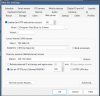
On Refresh
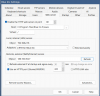
Sorry for this longish post but had to give you all some background information to work with.
Thanks for the information about UI3. I will be using it, no issues. I understand that hence I should have no need for the Blue Iris App. All good on that note. I will be buying the Pushover app as its not too expensive.
I do need some help in getting the footage over the internet.
I had this chap come over on Friday and he setup two LAN's for me (I thought he was going to setup VLAN's but he went down this path saying this is better - I am not a network person, so I went with it - he also recommended and got me the Draytek router/firewall - Draytek Vigor 2135 replacing my Edgerouter X with it.
He said he is not a Blue Iris person and doesn't know it's setup details and hence couldn't setup things to get the footage over the internet securely and left it at that.
He was trying to use the Draytek SmartVPN mobile app but said that the app doesn't work with my mobile (Samsung A34). I later found out that it apparently does, and I was able to install it on my phone but don't know how to set up the 'VPN tunnel' in it but neverthless. Does anyone know how to do that and can provide some pointers help to do that?
This is the setup :-
LAN 1 - for my home network devices viz Desktops, laptops and other wired connections (192.168.1.0/24)
LAN 2 - for security camera network devices viz HP Elite Desktop and 8 port Ubiquiti 150 W switch only (192.168.2.0/24)
In theory, I am supposed to be able to access the computer on LAN 2 from LAN 1 but not any device on LAN 1 from LAN 2. It was working when he was there but it's not at the moment but that would be fixed shortly. I am also currently not able to access the 192.168.1.1 (the setup page for the router - that also should be fixed shortly).
The other issue is that on the Blue Iris settings page for the camera, it comes up with an IP address for 'Remote, external (WAN/internet) access' as by default. On Refresh it changes to . (I cannot access either from anywhere when I connected to home network or through mobile network).
What are we (is he) doing wrong? Is there something that someone can tell me that I can tell him that will help him set things up for me to enable me to view the footage over the internet. If you all need any other information about my camera set up in Blue Iris or my network, I can provide that. I have provided the screenshot for the Blue Iris setup page for the camera for your immediate reference.
Best regards
Deepak
Default
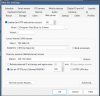
On Refresh
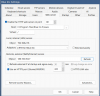
saltwater
Getting comfortable
Ok, I've checked my Web Server tab. It's been about three years when I set this up. I have checked "Refresh external IP at Startup and again every 30 mins", but unchecked the "Use an HTTPS port (Stunnel). I use Unifi VPN to gain access and I have to remember to turn it on before accessing the Blue Iris app, and then turn it off afterwards. I can't help you with your VPN app. On your WAN address you need to also add port 80 as in xxx.xxx.xxx.xxx:80 (colon 80). My understanding is that with my setup, if my WAN IP changes, Blue Iris checks for any sort of change at startup and every 30 mins and changes the WAN IP accordingly. You should redact your WAN IP address. Do you know if you are behind a CGNAT service?
Hi All
Sorry for the long absence.
We have been trying to fix up the issue of accessing the video footage securely over the internet. That is now fixed. I don't exactly know how that has been realized but apparently a 'Dial In User' has been created in the router and I had to create a new VPN connection on my phone and it seems to work.
The external IP address issue has also been resolved. I was advised that I had to have a static IP address that I have acquired.
The only thing that doesn't work at the moment is that I am not able to access my HP Elite Desktop (the NVR) on LAN 2from any of my devices on LAN 1 but I suppose that should be relatively easily solvable for him or any networking specialist, I take it.
One issue though that I have with the camera (Uniview 4 MP camera on a 1/1.8" sensor) with 2 LED globes at the front either stays on all the time or off all time defeating the purpose of it auto illuminating in a low light condition. I understand that its supposed to illuminate by itself but I don't that setting on the camera interface. I am aware that most people here use Dahua camera but is there a setting that I need to change somewhere that will do that - maybe I am not looking at the right place.
Best regards
Deepak
Sorry for the long absence.
We have been trying to fix up the issue of accessing the video footage securely over the internet. That is now fixed. I don't exactly know how that has been realized but apparently a 'Dial In User' has been created in the router and I had to create a new VPN connection on my phone and it seems to work.
The external IP address issue has also been resolved. I was advised that I had to have a static IP address that I have acquired.
The only thing that doesn't work at the moment is that I am not able to access my HP Elite Desktop (the NVR) on LAN 2from any of my devices on LAN 1 but I suppose that should be relatively easily solvable for him or any networking specialist, I take it.
One issue though that I have with the camera (Uniview 4 MP camera on a 1/1.8" sensor) with 2 LED globes at the front either stays on all the time or off all time defeating the purpose of it auto illuminating in a low light condition. I understand that its supposed to illuminate by itself but I don't that setting on the camera interface. I am aware that most people here use Dahua camera but is there a setting that I need to change somewhere that will do that - maybe I am not looking at the right place.
Best regards
Deepak
IPC3614SE-ADF28KM-WL-I0What model is the camera?
I think from memory.
These days apparently they only make 5mp cameras on much smaller sensors, I don't know why.
I was also trying to buy 2 mp camera on 1/2.8” camera but couldn't get one.
I don't remember that. I can check and let you know tomorrow. Is there any other setting that you would like me to check?Can you adjust the day night sensitivity?
There was one setting called 'Illumination Mode' with options of white, warm and something else, I forgot.
Deepak
The day night sensitivity setting should only be changeable if the day night mode is set to auto mode.
I'm just curious to see if you have one setting but not the other.
You may need to try a factory reset to restore the day night mode option.
I'm just curious to see if you have one setting but not the other.
You may need to try a factory reset to restore the day night mode option.
Thanks. Will try that tomorrow and let you knowThe day night sensitivity setting should only be changeable if the day night mode is set to auto mode.
I'm just curious to see if you have one setting but not the other.
You may need to try a factory reset to restore the day night mode option.
Last edited:
Hi All
Back here after a long while.
All of the cameras have now been installed over the weekend. Home networking setup has also been done by this IT Networking chap to allow for the footage to be securely viewable over the internet on the mobile - created a dedicated LAN for the cameras and whatever else.
I now have a couple of questions about the Blue Iris setup. I have installed Blue Iris 5 on the dedicated NVR - HP Elite Desktop - it has a 500 Gb SSD (standard NTFS format with 4 Kb block size. with Windows 11 and Blue Iris 5 on it and nothing else) and a 6 Tb WD Purple HDD (NTFS formatted with 1 Mb block size as recommended on this forum).
500 Gb is the C:\ drive (400 Gb free) and 6 Tb is the D:\ drive
My current setup has all the folders - 'db', 'new' and 'stored' - on the C:\ drive.
From what I have read about the setup, it is suggested that :-
1. the 'db' folder be on the fast direct drive, so I take it that it being on the C:\ should be OK.
2. the 'New' and the 'Stored' folders both be on to the D:\ drive - please advise
From what I have read on the forum and elsewhere, it appears that Blue Iris needs to see both the 'New' and the 'Stored' folders. Hence, even though the 'Stored' folder is not expected to serve much purpose when the footage is not intended to be retained for any longer than a week, it should still be created and assigned a capacity of '0' bytes and allow about 80% of the HDD capacity to the 'New' folder. Please advise. I intend to record 24/7 from all the 8 cameras - 3 are 4MP (1/1.8" sensor) cameras and 5 are 5 MP (1/2.8" sensor) cameras with motion detected external lighting in those areas - its nearly impossible to buy 2 MP cameras these days and hence had to buy 5 MP cameras on those sensor size.
Also, I noticed that Blue Iris did not find the cameras. i had to manually add them one by one - these are Uniview (UNV) cameras. But that shouldn't make any difference, should it?
Additionally, is there no way to arrange/resize the camera windows. For example if I want the window for Cam1 to be bigger and needs to be the top left window and arrange the windows for the other camera to wherever i would like them to be on the interface, can this be done. I couldn't do it, no matter what I tried. UNV's default software is EZStation and seems to allow window resizing/rearragement, i would like to use Blue Iris. Is there some place i can go to where some of the layout settings can be changed
I also couldn't find where I could change the camera settings like image, illumination etc. in Blue Iris or is that done elsewhere (probably in the Uniview provided software - EZStation. Whilst I do realize that this is primarily a Dahua camera forum, does anyone has much familiarity with UNV cameras who can guide me to their preferred settings for best outcomes?
Best regards
Deepak
Back here after a long while.
All of the cameras have now been installed over the weekend. Home networking setup has also been done by this IT Networking chap to allow for the footage to be securely viewable over the internet on the mobile - created a dedicated LAN for the cameras and whatever else.
I now have a couple of questions about the Blue Iris setup. I have installed Blue Iris 5 on the dedicated NVR - HP Elite Desktop - it has a 500 Gb SSD (standard NTFS format with 4 Kb block size. with Windows 11 and Blue Iris 5 on it and nothing else) and a 6 Tb WD Purple HDD (NTFS formatted with 1 Mb block size as recommended on this forum).
500 Gb is the C:\ drive (400 Gb free) and 6 Tb is the D:\ drive
My current setup has all the folders - 'db', 'new' and 'stored' - on the C:\ drive.
From what I have read about the setup, it is suggested that :-
1. the 'db' folder be on the fast direct drive, so I take it that it being on the C:\ should be OK.
2. the 'New' and the 'Stored' folders both be on to the D:\ drive - please advise
From what I have read on the forum and elsewhere, it appears that Blue Iris needs to see both the 'New' and the 'Stored' folders. Hence, even though the 'Stored' folder is not expected to serve much purpose when the footage is not intended to be retained for any longer than a week, it should still be created and assigned a capacity of '0' bytes and allow about 80% of the HDD capacity to the 'New' folder. Please advise. I intend to record 24/7 from all the 8 cameras - 3 are 4MP (1/1.8" sensor) cameras and 5 are 5 MP (1/2.8" sensor) cameras with motion detected external lighting in those areas - its nearly impossible to buy 2 MP cameras these days and hence had to buy 5 MP cameras on those sensor size.
Also, I noticed that Blue Iris did not find the cameras. i had to manually add them one by one - these are Uniview (UNV) cameras. But that shouldn't make any difference, should it?
Additionally, is there no way to arrange/resize the camera windows. For example if I want the window for Cam1 to be bigger and needs to be the top left window and arrange the windows for the other camera to wherever i would like them to be on the interface, can this be done. I couldn't do it, no matter what I tried. UNV's default software is EZStation and seems to allow window resizing/rearragement, i would like to use Blue Iris. Is there some place i can go to where some of the layout settings can be changed
I also couldn't find where I could change the camera settings like image, illumination etc. in Blue Iris or is that done elsewhere (probably in the Uniview provided software - EZStation. Whilst I do realize that this is primarily a Dahua camera forum, does anyone has much familiarity with UNV cameras who can guide me to their preferred settings for best outcomes?
Best regards
Deepak
Hi All
Back here after a long while.
All of the cameras have now been installed over the weekend. Home networking setup has also been done by this IT Networking chap to allow for the footage to be securely viewable over the internet on the mobile - created a dedicated LAN for the cameras and whatever else.
I now have a couple of questions about the Blue Iris setup. I have installed Blue Iris 5 on the dedicated NVR - HP Elite Desktop - it has a 500 Gb SSD (standard NTFS format with 4 Kb block size. with Windows 11 and Blue Iris 5 on it and nothing else) and a 6 Tb WD Purple HDD (NTFS formatted with 1 Mb block size as recommended on this forum).
500 Gb is the C:\ drive (400 Gb free) and 6 Tb is the D:\ drive
My current setup has all the folders - 'db', 'new' and 'stored' - on the C:\ drive.
From what I have read about the setup, it is suggested that :-
1. the 'db' folder be on the fast direct drive, so I take it that it being on the C:\ should be OK.
2. the 'New' and the 'Stored' folders both be on to the D:\ drive - please advise
From what I have read on the forum and elsewhere, it appears that Blue Iris needs to see both the 'New' and the 'Stored' folders. Hence, even though the 'Stored' folder is not expected to serve much purpose when the footage is not intended to be retained for any longer than a week, it should still be created and assigned a capacity of '0' bytes and allow about 80% of the HDD capacity to the 'New' folder. Please advise. I intend to record 24/7 from all the 8 cameras - 3 are 4MP (1/1.8" sensor) cameras and 5 are 5 MP (1/2.8" sensor) cameras with motion detected external lighting in those areas - its nearly impossible to buy 2 MP cameras these days and hence had to buy 5 MP cameras on those sensor size.
Also, I noticed that Blue Iris did not find the cameras. i had to manually add them one by one - these are Uniview (UNV) cameras. But that shouldn't make any difference, should it?
Additionally, is there no way to arrange/resize the camera windows. For example if I want the window for Cam1 to be bigger and needs to be the top left window and arrange the windows for the other camera to wherever i would like them to be on the interface, can this be done. I couldn't do it, no matter what I tried. UNV's default software is EZStation and seems to allow window resizing/rearragement, i would like to use Blue Iris. Is there some place i can go to where some of the layout settings can be changed
I also couldn't find where I could change the camera settings like image, illumination etc. in Blue Iris or is that done elsewhere (probably in the Uniview provided software - EZStation. Whilst I do realize that this is primarily a Dahua camera forum, does anyone has much familiarity with UNV cameras who can guide me to their preferred settings for best outcomes?
Best regards
Deepak
Most of us do not use the find/inspect to add cameras, so that is fine what you experienced.
Best practice is to type in the IP address, username and password and then hit the find/inspect button to let BI find the correct operating protocol - for many that will come up as generic which is fine - it means the camera actually adhered to ONVIF "standards".
BI only takes what video is provided to it. So illumination, shutter, brightness, etc. all have to be done within the camera GUI or software provided for the camera.
Yes, just keep STORED as 0GB and do not move video to it. Yes you want NEW and STORED on the dedicated HDD.
Regardless of the camera, the following are generally the same:
In terms of getting the most out of the camera, here is my "standard" post that many use as a start for dialing in day and night that helps get the clean captures and help the camera recognize people and cars.
Start with:
H264
8192 bitrate
CBR
15FPS
15 iframes
Every field of view is different, but I have found you need contrast to usually be 6-8 higher than the brightness number at night.
We want the ability to freeze frame capture a clean image from the video at night, and that is only done with a shutter of 1/60 or faster. At night, default/auto may be on 1/12s shutter or worse to make the image bright.
In my opinion, shutter (exposure) and gain are the two most important parameters and then base the others off of it. Shutter is more important than FPS. It is the shutter speed that prevents motion blur, not FPS. 15 FPS is more than enough for surveillance cameras as we are not producing Hollywood movies. Match iframes to FPS. 15FPS is all that is usually needed.
Many people do not realize there is manual shutter that lets you adjust shutter and gain and a shutter priority that only lets you adjust shutter speed but not gain. The higher the gain, the bigger the noise and see-through ghosting start to appear because the noise is amplified. Most people select shutter priority and run a faster shutter than they should because it is likely being done at 100 gain, so it is actually defeating their purpose of a faster shutter.
Go into shutter settings and change to manual shutter and start with custom shutter as ms and change to 0-8.3ms and gain 0-50 (night) and 0-4ms exposure and 0-30 gain (day)for starters. Auto could have a shutter speed of 100ms or more with a gain at 100 and shutter priority could result in gain up at 100 which will contribute to significant ghosting and that blinding white you will get from the infrared or white light.
Now what you will notice immediately at night is that your image gets A LOT darker. That faster the shutter, the more light that is needed. But it is a balance. The nice bright night static image results in Casper blur and ghost during motion LOL. What do we want, a nice static image or a clean image when there is motion introduced to the scene?
In the daytime, if it is still too bright, then drop the 4ms down to 3ms then 2ms, etc. You have to play with it for your field of view.
Then at night, if it is too dark, then start adding ms to the time. Go to 10ms, 12ms, etc. until you find what you feel is acceptable as an image. Then have someone walk around and see if you can get a clean shot. Try not to go above 16.67ms (but certainly not above 30ms) as that tends to be the point where blur starts to occur. Conversely, if it is still bright, then drop down in time to get a faster shutter.
You can also adjust brightness and contrast to improve the image. But try not to go above 70 for anything and try to have contrast be at least 7-10 digits higher than brightness.
You can also add some gain to brighten the image - but the higher the gain, the more ghosting you get. Some cameras can go to 70 or so before it is an issue and some can't go over 50.
But adjusting those two settings will have the biggest impact. The next one is noise reduction. Want to keep that as low as possible. Depending on the amount of light you have, you might be able to get down to 40 or so at night (again camera dependent) and 20-30 during the day, but take it as low as you can before it gets too noisy. Again this one is a balance as well. Too smooth and no noise can result in soft images and contribute to blur.
Do not use backlight features until you have exhausted every other parameter setting. And if you do have to use backlight, take it down as low as possible.
After every setting adjustment, have someone walk around outside and see if you can freeze-frame to get a clean image. If not, keep changing until you do. Clean motion pictures are what we are after, not a clean static image.
Regarding allocation and configuration of your D: drive, I suggest you follow @SouthernYankee 's Standard Allocation Post
Camera settings like frame rate, bit rate, iframe, shutter/exposure, etc. log into the camera's webGUI to change and set those.
For desktop layout of cameras, below is an image excerpt found in BI's built-in "Help" file, found under "User interface" => "Selected group and controls".
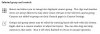
Camera settings like frame rate, bit rate, iframe, shutter/exposure, etc. log into the camera's webGUI to change and set those.
For desktop layout of cameras, below is an image excerpt found in BI's built-in "Help" file, found under "User interface" => "Selected group and controls".
Hi Guys
Thank you so much for your responses.
I will try and implement all of them over the weekend and see how I go.
Greatly appreciated.
Deepak
Thank you so much for your responses.
I will try and implement all of them over the weekend and see how I go.
Greatly appreciated.
Deepak
Hi Guys
Sorry for the long absence.
Things seem to be working ok with my camera. However, the notifications don't seem to work as I think they should work.
It's been set up on the camera web interface for now (as I don't know how to set it up on Pushover - looking for help to do so on that app - I have already purchased the app anyway).
I have set it up for the camera for 'Smart Events' viz 'Enter Area' and 'Motion Detection' and it kind of works but there are couple of issues :-
1. the email is sent with a significant delay - sometime around 10 minutes or so and
2. sometime only one of the 2 seem to be working - which one operates is not guaranteed
In the case of the latter, if I enter the area going out of the house and come back in to house within a very short time, say a couple of minutes, I get notification from the 'Enter Area' event when I am going out of the house but I don't get the notification at all coming in from either the 'Enter Area' or 'Motion Detection'. Hence, I am not so confident of using it as my primary notification source.
I believe that Pushover notifications are quicker, almost instantaneous.
Can someone please give me some pointers as to how to set up notifications from Pushover app. The intent is to record continuously with notifications on trigger?
Best regards
Deepak
Sorry for the long absence.
Things seem to be working ok with my camera. However, the notifications don't seem to work as I think they should work.
It's been set up on the camera web interface for now (as I don't know how to set it up on Pushover - looking for help to do so on that app - I have already purchased the app anyway).
I have set it up for the camera for 'Smart Events' viz 'Enter Area' and 'Motion Detection' and it kind of works but there are couple of issues :-
1. the email is sent with a significant delay - sometime around 10 minutes or so and
2. sometime only one of the 2 seem to be working - which one operates is not guaranteed
In the case of the latter, if I enter the area going out of the house and come back in to house within a very short time, say a couple of minutes, I get notification from the 'Enter Area' event when I am going out of the house but I don't get the notification at all coming in from either the 'Enter Area' or 'Motion Detection'. Hence, I am not so confident of using it as my primary notification source.
I believe that Pushover notifications are quicker, almost instantaneous.
Can someone please give me some pointers as to how to set up notifications from Pushover app. The intent is to record continuously with notifications on trigger?
Best regards
Deepak

