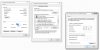You can always add CodeProject later if you like. Figure out the basics of BI with your camera first and then add later if you need.
OK here comes a long post LOL:
READING PLATES
You would have to set the camera up specifically to read plates. You need the proper camera with OPTICAL zoom for the distance you are covering and the angle to get plates.
Regarding plates, keep in mind that this is a
camera dedicated to plates and not an overview camera also. It is as much an art as it is a science.
You will need two cameras. For LPR we need to OPTICALLY zoom in tight to make the plate as large as possible. For most of us, all you see is the not much more than a vehicle in the entire frame. Now maybe in the right location during the day it might be able to see some other things, but not at night.
At night, we have to run a very fast shutter speed (1/2,000) and in B/W with IR and the image will be black. All you will see are head/tail lights and the plate. Some people can get away with color if they have enough street lights, but most of us cannot. Here is a representative sample of plates I get at night of vehicles traveling about 45MPH at 175 feet from my 2MP 5241-Z12E camera (that is all that is needed for plates):
See the
LPR subforum for more details.
FACE DETECTION
Keep in mind that most of us have found that facial identification is more gimmicky and novelty than anything else. If you have to put in 5 or 10 or 15 or 35 pictures or more of yourself in the system for it to recognize it is you...then you shouldn't expect much.... My success rate was under 5% so I moved on to other things LOL. YMMV
It can work in certain situations like a business that requires everyone to stop in front of the camera and the camera is at head height. Outside of that, the percentage of being accurate is probably not going to be super high. You will get a lot of false "confirmations" doing a search.
Someone here posted once how horrible it was inside his house identifying his neighbors and others as him. Another guy his kids and wife were being tagged as him inside the house.
Unless you spend the big bucks that casinos and airports have LOL.
Heck even in ideal situations like a business with the camera at ideal height and optimal lighting it fails....
Good luck. Wish you no ill will. I'm not here to argue with people simply to contribute when and where I can. This is also followed by lending my views on current technology and how it impacts all of us. It's undisputed that splitting of the atom changed the world but once again man decided to...

ipcamtalk.com
INITIAL SETUP OF CAMERA
For this camera you will need to use Internet Explorer - not Edge or Chrome with IE tab, but plain ole Explorer. If you use another browser some of the settings won't hold, like tracking time.
The default IP address of the camera is 192.168.1.108, which may or may not be the IP address range of your system.
Unhook a computer or laptop from the internet and go into ethernet settings and using the IPv4 settings manually change the IP address to 192.168.1.100
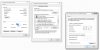
Then power up your camera and wait a few minutes.
Then go to INTERNET EXPLORER (needs to be Explorer and not Edge or Chrome with IE tab) and type in 192.168.1.108 (default IP address of Dahua cameras) and you will then access the camera.
Tell it your country and give it a user and password.
Then go to the camera Network settings and change the camera IP address to the range of your system and hit save.
You will then lose the camera connection.
Then reverse the process to put your computer back on your network IP address range.
Next open up INTERNET EXPLORER and type in the new IP address that you just gave the camera to access it.
OR use the IPconfig Tool, but most of us prefer the above as it is one less program needed and one less chance for the cameras to phone home or for something to get screwed up.
DIAL IN THE CAMERA TO YOUR FIELD OF VIEW
In terms of getting the most out of the camera, here is my "standard" post that many use as a start for dialing in day and night that helps get the clean captures and help the camera recognize people and cars.
Start with:
H264
8192 bitrate
CBR
15FPS
15 iframes
Every field of view is different, but I have found you need contrast to usually be 6-8 higher than the brightness number at night.
We want the ability to freeze frame capture a clean image from the video at night, and that is only done with a shutter of 1/60 or faster. At night, default/auto may be on 1/12s shutter or worse to make the image bright.
In my opinion, shutter (exposure) and gain are the two most important parameters and then base the others off of it. Shutter is more important than FPS. It is the shutter speed that prevents motion blur, not FPS. 15 FPS is more than enough for surveillance cameras as we are not producing Hollywood movies. Match iframes to FPS. 15FPS is all that is usually needed.
Many people do not realize there is manual shutter that lets you adjust shutter and gain and a shutter priority that only lets you adjust shutter speed but not gain. The higher the gain, the bigger the noise and see-through ghosting start to appear because the noise is amplified. Most people select shutter priority and run a faster shutter than they should because it is likely being done at 100 gain, so it is actually defeating their purpose of a faster shutter.
Go into shutter settings and change to manual shutter and start with custom shutter as ms and change to 0-8.3ms and gain 0-50 (night) and 0-4ms exposure and 0-30 gain (day)for starters. Auto could have a shutter speed of 100ms or more with a gain at 100 and shutter priority could result in gain up at 100 which will contribute to significant ghosting and that blinding white you will get from the infrared or white light.
Now what you will notice immediately at night is that your image gets A LOT darker. That faster the shutter, the more light that is needed. But it is a balance. The nice bright night static image results in Casper blur and ghost during motion LOL. What do we want, a nice static image or a clean image when there is motion introduced to the scene?
In the daytime, if it is still too bright, then drop the 4ms down to 3ms then 2ms, etc. You have to play with it for your field of view.
Then at night, if it is too dark, then start adding ms to the time. Go to 10ms, 12ms, etc. until you find what you feel is acceptable as an image. Then have someone walk around and see if you can get a clean shot. Try not to go above 16.67ms (but certainly not above 30ms) as that tends to be the point where blur starts to occur. Conversely, if it is still bright, then drop down in time to get a faster shutter.
You can also adjust brightness and contrast to improve the image. But try not to go above 70 for anything and try to have
contrast be at least 7-10 digits higher than brightness.
You can also add some gain to brighten the image - but the higher the gain, the more ghosting you get. Some cameras can go to 70 or so before it is an issue and some can't go over 50.
But adjusting those two settings will have the biggest impact. The next one is noise reduction. Want to keep that as low as possible. Depending on the amount of light you have, you might be able to get down to 40 or so at night (again camera dependent) and 20-30 during the day, but take it as low as you can before it gets too noisy. Again this one is a balance as well. Too smooth and no noise can result in soft images and contribute to blur.
Do not use backlight features until you have exhausted every other parameter setting. And if you do have to use backlight, take it down as low as possible.
After every setting adjustment, have someone walk around outside and see if you can freeze-frame to get a clean image. If not, keep changing until you do. Clean motion pictures are what we are after, not a clean static image.
GETTING CAMERA TRIGGERS INTO BI
Go into the camera GUI and set up smart plan with IVS, then go to the IVS screen and draw IVS rules (tripwire or intrusion box) and then select the AI you want it to trigger on (human or vehicle).
Make sure MD and SMD are turned OFF in the camera.
Then in BI, there are a few places you need to set this up in BI (assuming you already set up the IVS rules in the camera GUI):
In Camera configure setting check the box "Get ONVIF triggers".
Hit Find/Inspect on the camera setting to pull the coding for the triggers.
Go into Motion Setting and select the "Cameras digital input" box OR "ONVIF/CAMERA EVENTS" based on which BI version you have. Turn off BI Motion Detection if you don't want to use it:
On the Alerts tab uncheck the Motions Zones tab (those are alerting you to any BI motion in those areas in Zones A thru H) and select ONVIF and External check boxes.
On the "On alert..." actions, select how you want to be alerted (email, push, SMS, etc.)