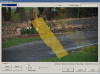I've got it dialed in pretty good with two zones but how do I force BI to only trigger for vehicles going one way? Like they have to hit zone A first and then zone B. I tried setting A-B and A>B but it triggers with the vehicle coming in and leaving. I only need leaving since we only have rear plates here.
Edit: I've added a third zone, and like you, have zone A as the entire thing then have it set to trigger if an object enters zone B and cross into zone C. We'll see how that works. I think I needed that one zone to cover everything first.
Edit: I've added a third zone, and like you, have zone A as the entire thing then have it set to trigger if an object enters zone B and cross into zone C. We'll see how that works. I think I needed that one zone to cover everything first.
Last edited: