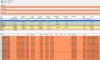@gmpanazzolo
4.5 GB of memory for
blue iris is NOT a lot of memory, it depends on your system configuration. I have 14 cameras at about 700 mp/s. my system runs at 4.5GB to 5.5GB since I first install BI over 2 years ago. I use this much memory even when on BI 4. The memory has increased a little with the implementation do to sub streams, and other more advanced features.
A very simple understanding of memory, there are two major groups of memory for a program / system, there is memory allocated to the program and system memory. Memory is allocated in blocks, a block is about 4,096 bytes in size. As a program needs more memory, it looks to see if there is free memory in a local cache, if not then it requests multiple blocks of memory from the system. When the program is finished using the memory, it keeps the memory in a local (in the program) cache. So the next time it needs the memory, it get the memory from the local cache. Most programs seldom return the memory to the system. If a program needs the memory once it more than likely needs it again. In the back ground of a program it may check every once in a while to see if there is memory that can be returned to the system.
A memory leak is when the program asks for memory from the local cache, then when it is done using the memory it does not put it back into the local cache, then asks for a new block of memory to do the same job. So the program keeps getting bigger in memory.
A windows PC can use more memory than it actually has, so it is easy for a system to be using 32 GB of memory when it only has 16 GM of physical memory, this is what the system page file is used for, the memory blocks are stored on disk and when the system need the data in the memory it read it from the page file. A system when in high memory demand can put whole programs that are running on to disk. This is one of the reasons that as physical memory is in short supply the CPU goes up. The system is using the CPU to move memory around.
This is a very simple description of memory management, there a whole books written on memory management.