- Apr 12, 2016
- 13
- 0
My Imporx Mini PTZ Bullet Camera arrived this past week and Im running into the following issues.

When I plug it into the hikvision NVR it appears to turn on, when its dark the 2 ir lights can be seen. It also goes through a full pan tilt initial calibration before centering itself.

I followed the instructions on the included CD, setting up internet explorer with activex and then attempting to hit the default IP via the browser. When I do this i get the following.
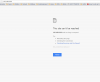
In the sadp program that was included with the camera it only shows the hikvision NVR.
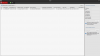
This is what my nvr configuration looks like.
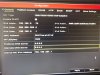
I know I need to access the camera via its default Ip in order to change the settings for the NVR to see it. Any guidance on how to do this? Thank you.

When I plug it into the hikvision NVR it appears to turn on, when its dark the 2 ir lights can be seen. It also goes through a full pan tilt initial calibration before centering itself.

I followed the instructions on the included CD, setting up internet explorer with activex and then attempting to hit the default IP via the browser. When I do this i get the following.
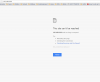
In the sadp program that was included with the camera it only shows the hikvision NVR.
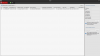
This is what my nvr configuration looks like.
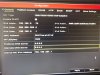
I know I need to access the camera via its default Ip in order to change the settings for the NVR to see it. Any guidance on how to do this? Thank you.


