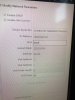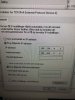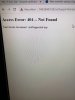Most of us here do not use the SADP tool....
Here is my standard post - but you should only need to do this IF you are not hooking the camera directly to the NVR POE port. OR it could be this NVR cannot handle the new GUI.
For this camera you will need to use Internet Explorer - not Edge or Chrome with IE tab, but plain ole Explorer. If you use another browser some of the settings won't hold, like tracking time.
The default IP address of the camera is 169.254.8.123, which may or may not be the IP address range of your system.
Unhook a computer or laptop from the internet and go into ethernet settings and using the IPv4 settings manually change the IP address to 169.254.8.100
Then power up your camera and wait a few minutes.
Then go to INTERNET EXPLORER (needs to be Explorer and not Edge or Chrome with IE tab) and type in 169.254.8.123 (default IP address of camera) and you will then access the camera.
Tell it your country and give it a user and password.
Then go to the camera Network settings and change the camera IP address to the range of your system and hit save.
You will then lose the camera connection.
Then reverse the process to put your computer back on your network IP address range.
Next open up INTERNET EXPLORER and type in the new IP address that you just gave the camera to access it.
OR use the SADP Tool, but most of us prefer the above as it is one less program needed and one less chance for the cameras to phone home or for something to get screwed up.