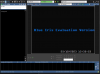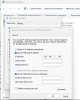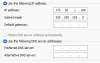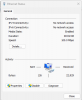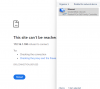NHD-888MSDx 16 SONVR-168580H x 1 NVR - new software needed
- Thread starter zebedeepet
- Start date
You are using an out of date browser. It may not display this or other websites correctly.
You should upgrade or use an alternative browser.
You should upgrade or use an alternative browser.
This site can’t be reached
192.168.0.16 refused to connect.
Try:
192.168.0.16 refused to connect.
Try:
- Checking the connection
- Checking the proxy and the firewall
OK I've connected an ethernet from the Camera to the PC with BI installed on. I guess this isn't POE so I need to find a power source for the camera? Then do I need to do some sort of ipconfig?
Based on a previous screenshot, it appears the NVR put the cameras on the 172.16.1.xxx subnet.
So you would have to take say the first camera that would be assigned 172.16.1.151 and try to connect to it.
Now your LAN is a different subnet, so you have to temporarily put your computer to the camera subnet.
The instructions for a Dahua camera are below, so simply change 192.168.1.xxx to 172.16.1.xxxx
Unhook a computer or laptop from the internet and go into ethernet settings and using the IPv4 settings manually change the IP address to 192.168.1.100

Then power up your camera and wait a few minutes.
Then go to a web browser and type in 192.168.1.108 (default IP address of Dahua cameras) and you will then access the camera.
Tell it your country and give it a user and password.
Then go to the camera Network settings and change the camera IP address to the range of your system and hit save.
You will then lose the camera connection.
Then reverse the process to put your computer back on your network IP address range.
Next open up INTERNET EXPLORER and type in the new IP address that you just gave the camera to access it.
So you would have to take say the first camera that would be assigned 172.16.1.151 and try to connect to it.
Now your LAN is a different subnet, so you have to temporarily put your computer to the camera subnet.
The instructions for a Dahua camera are below, so simply change 192.168.1.xxx to 172.16.1.xxxx
Unhook a computer or laptop from the internet and go into ethernet settings and using the IPv4 settings manually change the IP address to 192.168.1.100
Then power up your camera and wait a few minutes.
Then go to a web browser and type in 192.168.1.108 (default IP address of Dahua cameras) and you will then access the camera.
Tell it your country and give it a user and password.
Then go to the camera Network settings and change the camera IP address to the range of your system and hit save.
You will then lose the camera connection.
Then reverse the process to put your computer back on your network IP address range.
Next open up INTERNET EXPLORER and type in the new IP address that you just gave the camera to access it.
Your Post #22 screenshot shows the IP addresses that the NVR assigned to them.
The issue would be if it keeps that IP address as the cameras are probably set to DHCP instead of static, but if it doesn't get connected to a different device that assigns IPs, it should hold that IP.
The issue would be if it keeps that IP address as the cameras are probably set to DHCP instead of static, but if it doesn't get connected to a different device that assigns IPs, it should hold that IP.
I set ethernet lan to 172.16.1.100 and used this on Chrome 172.16.1.151 - but how do you know that was the camera ip? 151 one?