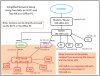I am not computer illiterate, but I'm certainly feeling that way right now.
I have been trying to connect to my cameras locally, but now I cannot even get the port scanner to see anything. I have purchased 3 cameras from EmpireTech via Amazon. I selected 1 eyeball camera and two varifocal POE ip cameras (5442).
I first tried a "normal" set up through a POE IP switch. Nothing happened. I went directly from the PC port to a TP-Link POE adapter. Nothing. I went directly from the PC ethernet port to the camera, using a 12V power supply. Nothing. I ran the config tool. Nothing found. I have tried a second computer. Same nothing. I then tried this with the IP camera instead of the eyeball camera. Still nothing.
OK... So I'm doing something wrong. I ran a port scanner (two different ones), scanning 192.168.0.1-254, and also 192.168.1-254. Nothing found. I have switched out ethernet cables several times. The computer connects to the internet just fine through the each ethernet cable via the installed POE switch. I also have a POE WAP set up through the POE ethernet switch, and it's working, no problem.
I am at a loss what to try next. I have a Hikvision camera that powers up using the 12V power supply, but I cannot see it on the port scanner, either. I have never felt so computer stupid in my life. I am open to any suggestions whatsoever.
Best regards,
Don
I have been trying to connect to my cameras locally, but now I cannot even get the port scanner to see anything. I have purchased 3 cameras from EmpireTech via Amazon. I selected 1 eyeball camera and two varifocal POE ip cameras (5442).
I first tried a "normal" set up through a POE IP switch. Nothing happened. I went directly from the PC port to a TP-Link POE adapter. Nothing. I went directly from the PC ethernet port to the camera, using a 12V power supply. Nothing. I ran the config tool. Nothing found. I have tried a second computer. Same nothing. I then tried this with the IP camera instead of the eyeball camera. Still nothing.
OK... So I'm doing something wrong. I ran a port scanner (two different ones), scanning 192.168.0.1-254, and also 192.168.1-254. Nothing found. I have switched out ethernet cables several times. The computer connects to the internet just fine through the each ethernet cable via the installed POE switch. I also have a POE WAP set up through the POE ethernet switch, and it's working, no problem.
I am at a loss what to try next. I have a Hikvision camera that powers up using the 12V power supply, but I cannot see it on the port scanner, either. I have never felt so computer stupid in my life. I am open to any suggestions whatsoever.
Best regards,
Don